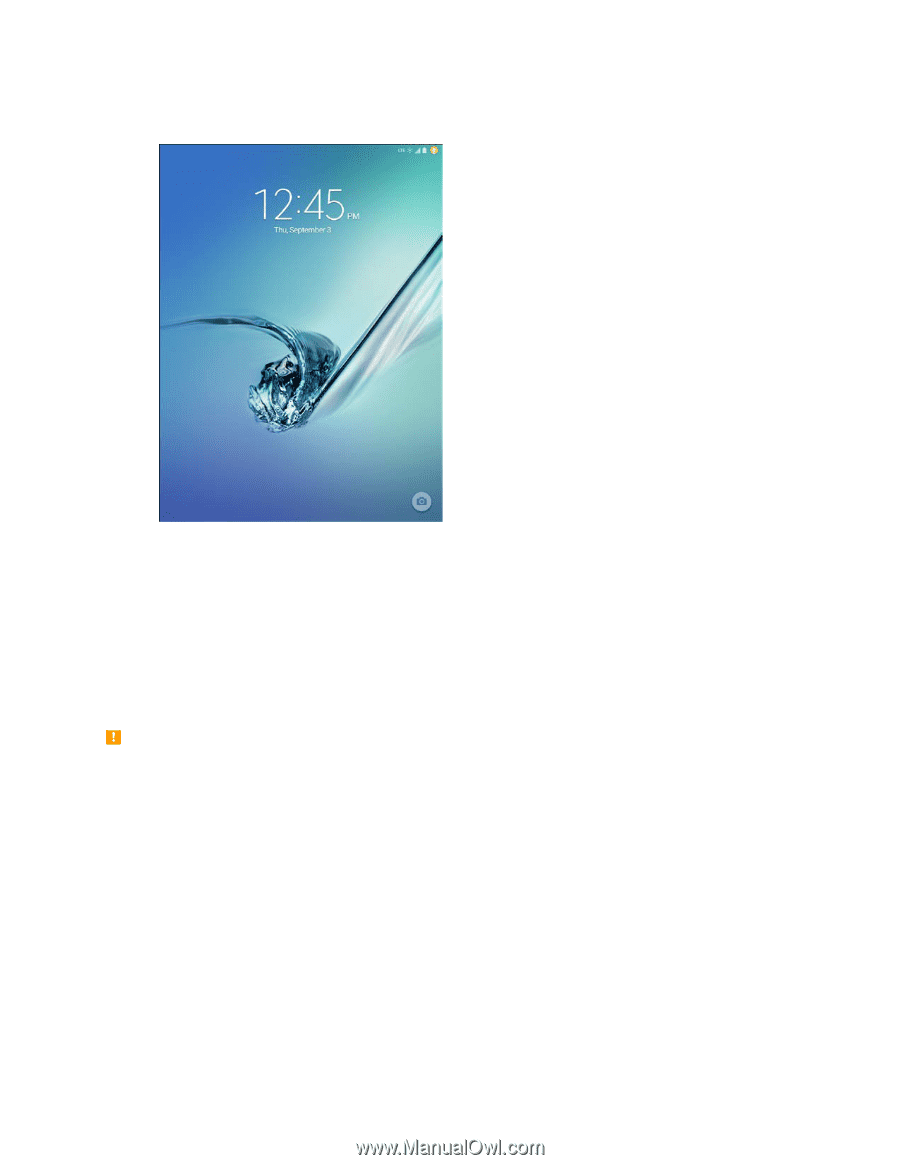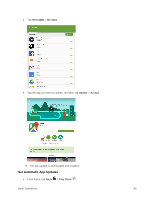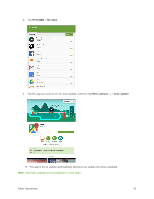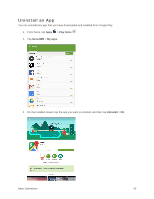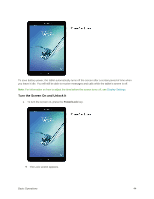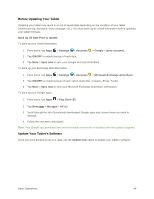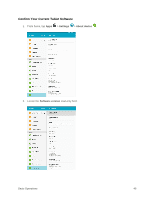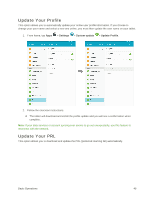Samsung SM-T817P User Manual - Page 53
Update Your Tablet, Update Your Tablet Software
 |
View all Samsung SM-T817P manuals
Add to My Manuals
Save this manual to your list of manuals |
Page 53 highlights
2. Swipe your finger across the screen to unlock it. The screen is unlocked. If you have set up a screen lock, you will be prompted to draw a pattern, enter a password or PIN, or scan your fingerprint. See Screen Lock. Update Your Tablet From time to time, updates may become available for your tablet. You can download and apply updates through the Settings > System update menu. Software Update Cautions During update: The tablet cannot be used until the software update is complete. It may take time to update your tablet's software. Signal during update: Update your tablet where signal reception is good, and do not change location during the update process. Make sure the battery is adequately charged before beginning an update. A weak signal or low battery during an update may cause the update to fail. An update failure may disable the tablet. Other functions during update: Other tablet functions cannot be used during a software update. Update Your Tablet Software You can update your tablet's software using the System update option. Basic Operations 45