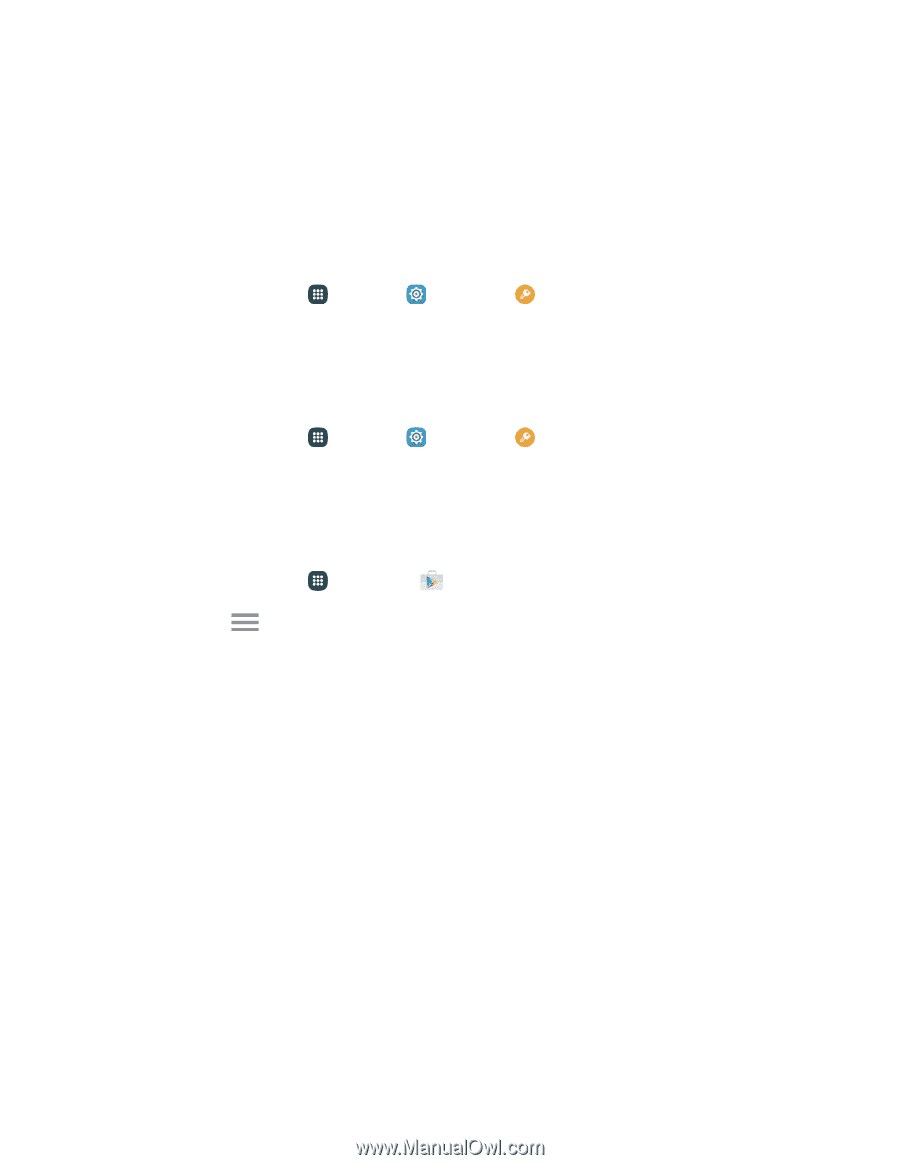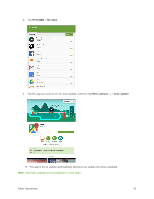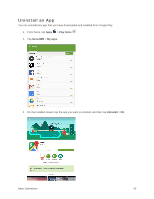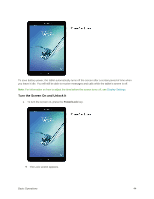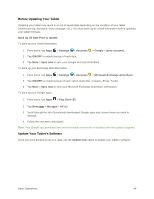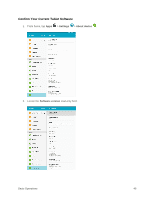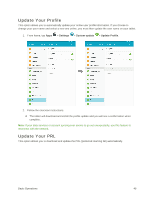Samsung SM-T817P User Manual - Page 54
Before Updating Your Tablet, Update Your Tablet's Software, Back Up All Data Prior to Update, Settings
 |
View all Samsung SM-T817P manuals
Add to My Manuals
Save this manual to your list of manuals |
Page 54 highlights
Before Updating Your Tablet Updating your tablet may result in a loss of saved data depending on the condition of your tablet (malfunctioning, damaged, water seepage, etc.). You must back up all critical information before updating your tablet firmware. Back Up All Data Prior to Update To back up your Gmail information: 1. From home, tap Apps > Settings > Accounts > Google > [your account]. 2. Tap ON/OFF to enable backup of each item. 3. Tap More > Sync now to sync your Google Account information. To back up your Exchange Mail information: 1. From home, tap Apps > Settings > Accounts > Microsoft Exchange ActiveSync. 2. Tap ON/OFF to enable backup of each option (Calendar, Contacts, Email, Tasks). 3. Tap More > Sync now to sync your Microsoft Exchange ActiveSync information. To back up your Google apps: 1. From home, tap Apps > Play Store . 2. Tap Menu > My apps > All tab. 3. Scroll through the list of previously downloaded Google apps and choose those you wish to reinstall. 4. Follow the onscreen instructions. Note: Your Google app purchases are saved remotely and can be re-installed after the update is applied. Update Your Tablet's Software Once you have backed up all your data, use the Update now option to update your tablet's software. Basic Operations 46