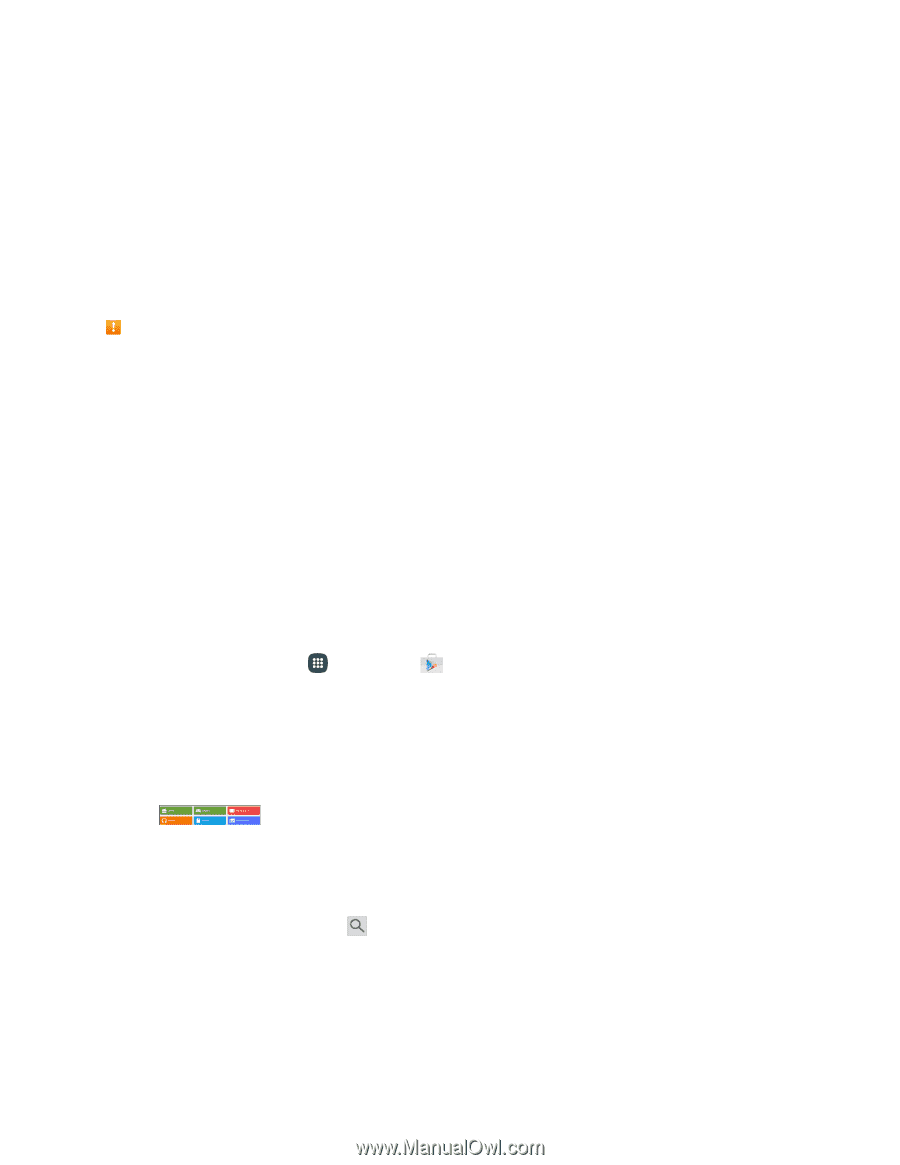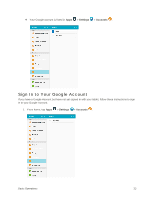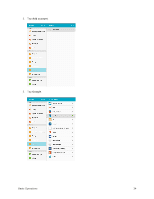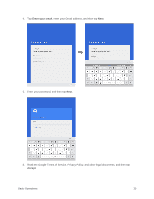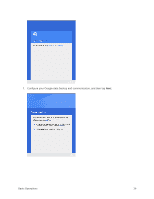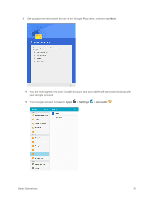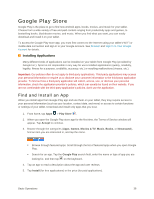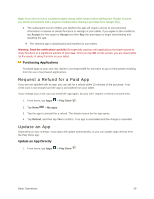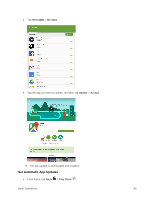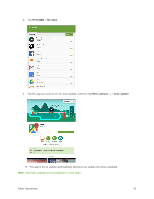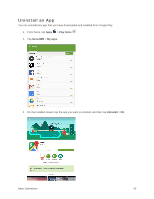Samsung SM-T817P User Manual - Page 46
Google Play Store, Find and Install an App
 |
View all Samsung SM-T817P manuals
Add to My Manuals
Save this manual to your list of manuals |
Page 46 highlights
Google Play Store Google Play is the place to go to find new Android apps, books, movies, and music for your tablet. Choose from a wide variety of free and paid content ranging from productivity apps and games, to bestselling books, blockbuster movies, and music. When you find what you want, you can easily download and install it on your tablet. To access the Google Play store app, you must first connect to the Internet using your tablet's Wi-Fi or mobile data connection and sign in to your Google Account. See Browser and Sign In to Your Google Account for details. Installing Applications Many different kinds of applications can be installed on your tablet from Google Play (provided by Google Inc.). Sprint is not responsible in any way for user-installed applications (quality, reliability, legality, fitness for a purpose, credibility, accuracy, etc.) or resulting malfunctions (viruses, etc.). Important: Our policies often do not apply to third-party applications. Third-party applications may access your personal information or require us to disclose your customer information to the third-party application provider. To find out how a third-party application will collect, access, use, or disclose your personal information, check the application provider's policies, which can usually be found on their website. If you are not comfortable with the third-party application's policies, don't use the application. Find and Install an App When you install apps from Google Play app and use them on your tablet, they may require access to your personal information (such as your location, contact data, and more) or access to certain functions or settings of your tablet. Download and install only apps that you trust. 1. From home, tap Apps > Play Store . 2. When you open the Google Play store app for the first time, the Terms of Service window will appear. Tap Accept to continue. 3. Browse through the categories (Apps, Games, Movies & TV, Music, Books, or Newsstand), find an item you are interested in, and tap the name. Browse through featured apps. Scroll through the list of featured apps when you open Google Play. Search for an app. Tap the Google Play search field, enter the name or type of app you are looking for, and then tap on the keyboard. 4. Tap an app to read a description about the app and user reviews. 5. Tap Install (for free applications) or the price (for paid applications). Basic Operations 38