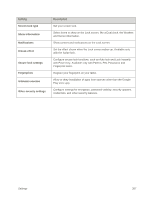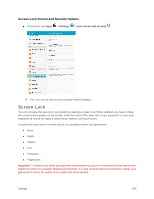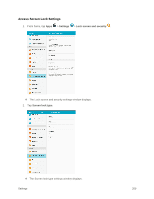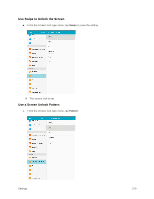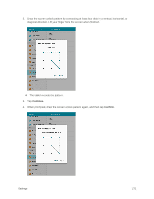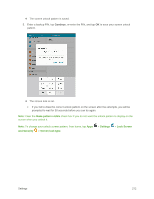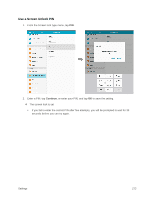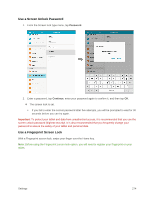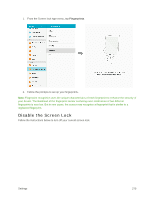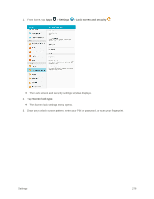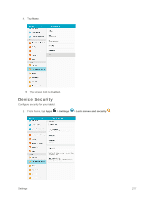Samsung SM-T817P User Manual - Page 280
Make pattern visible, Settings, Lock Screen, and Security, Screen lock type
 |
View all Samsung SM-T817P manuals
Add to My Manuals
Save this manual to your list of manuals |
Page 280 highlights
The screen unlock pattern is saved. 5. Enter a backup PIN, tap Continue, re-enter the PIN, and tap OK to save your screen unlock pattern. The screen lock is set. If you fail to draw the correct unlock pattern on the screen after five attempts, you will be prompted to wait for 30 seconds before you can try again. Note: Clear the Make pattern visible check box if you do not want the unlock pattern to display on the screen when you unlock it. Note: To change your unlock screen pattern, from home, tap Apps and Security > Screen lock type. > Settings > Lock Screen Settings 272
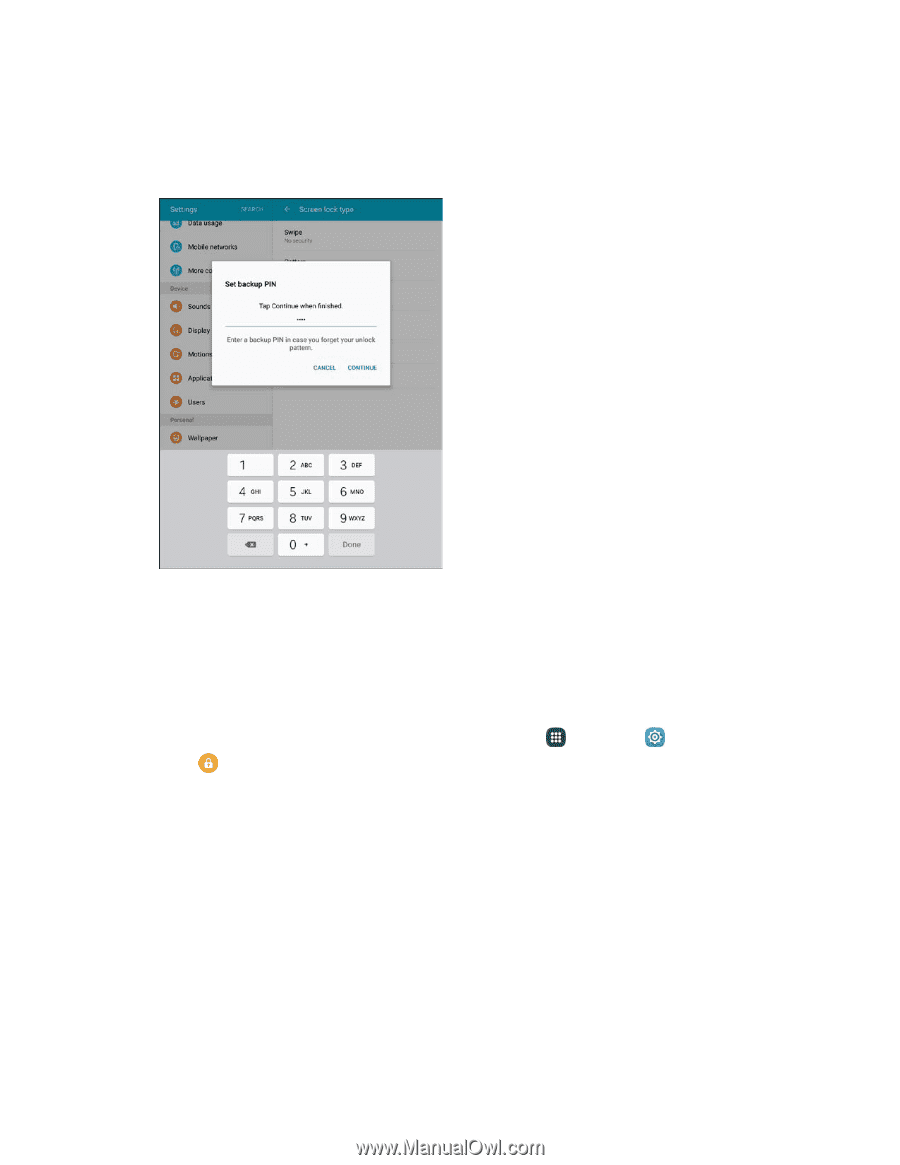
Settings
272
The screen unlock pattern is saved.
5.
Enter a backup PIN, tap
Continue
, re-enter the PIN, and tap
OK
to save your screen unlock
pattern.
The screen lock is set.
If you fail to draw the correct unlock pattern on the screen after five attempts, you will be
prompted to wait for 30 seconds before you can try again.
Note
: Clear the
Make pattern visible
check box if you do not want the unlock pattern to display on the
screen when you unlock it.
Note
: To change your unlock screen pattern, from home, tap
Apps
>
Settings
>
Lock Screen
and Security
>
Screen lock type
.