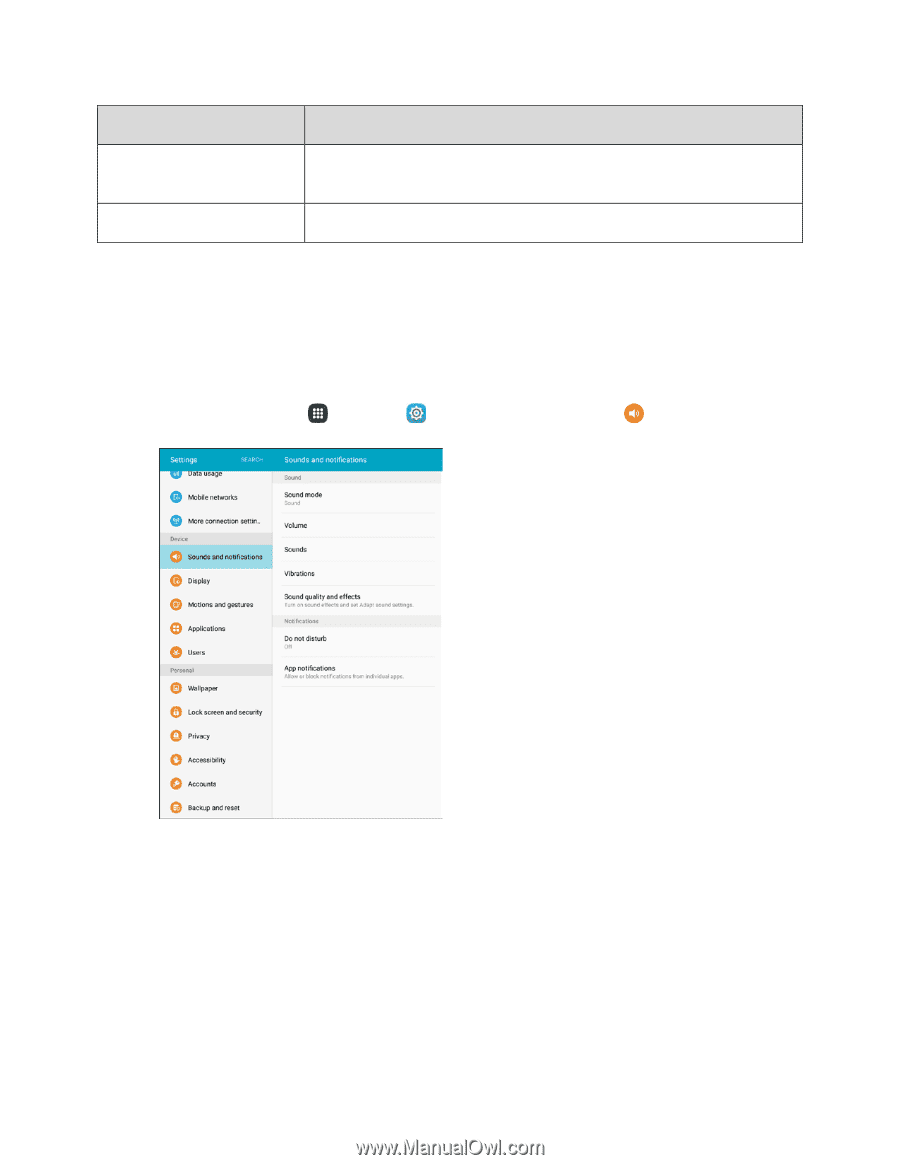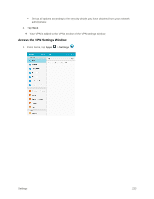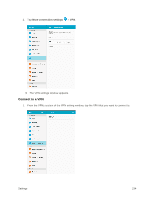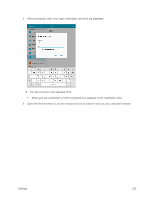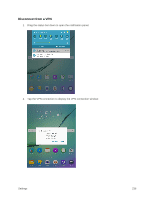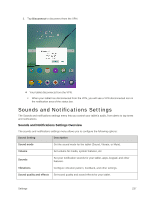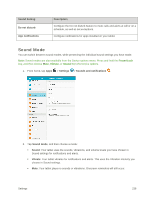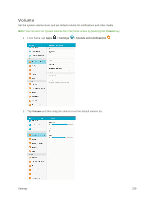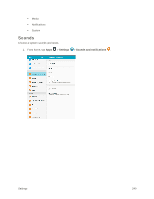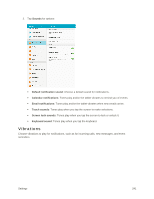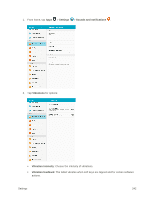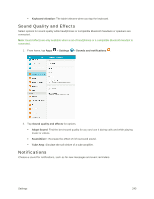Samsung SM-T817P User Manual - Page 246
Sound Mode, Sound Setting, Description, Do not disturb, App notifications, Settings
 |
View all Samsung SM-T817P manuals
Add to My Manuals
Save this manual to your list of manuals |
Page 246 highlights
Sound Setting Do not disturb App notifications Description Configure the Do not disturb feature to mute calls and alerts at will or on a schedule, as well as set exceptions. Configure notifications for apps installed on your tablet. Sound Mode You can switch between sound modes, while preserving the individual sound settings you have made. Note: Sound modes are also available from the Device options menu. Press and hold the Power/Lock key, and then choose Mute, Vibrate, or Sound from the Device options. 1. From home, tap Apps > Settings > Sounds and notifications . 2. Tap Sound mode, and then choose a mode: Sound: Your tablet uses the sounds, vibrations, and volume levels you have chosen in Sound settings for notifications and alerts. Vibrate: Your tablet vibrates for notifications and alerts. This uses the Vibration intensity you choose in Sound settings. Mute: Your tablet plays no sounds or vibrations. Onscreen reminders will still occur. Settings 238