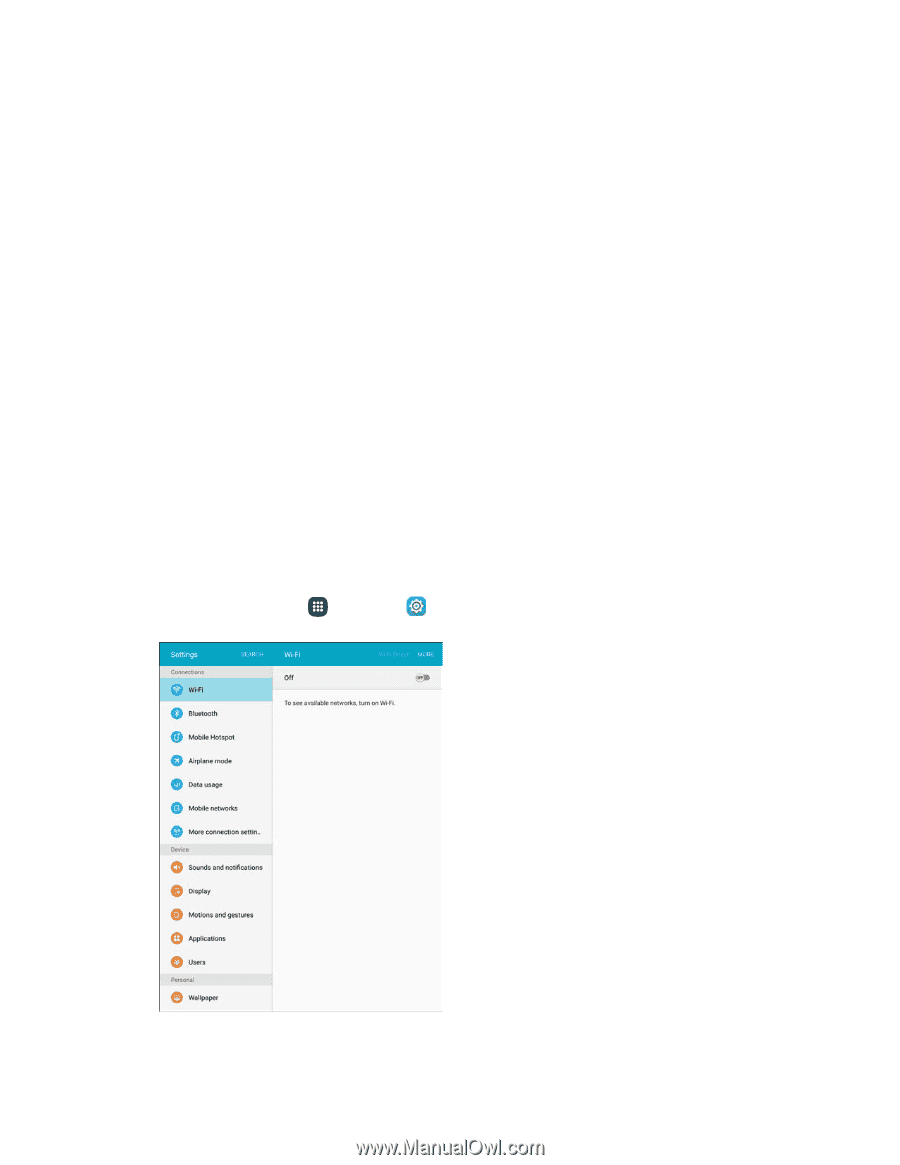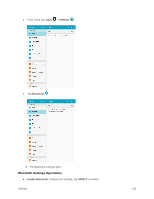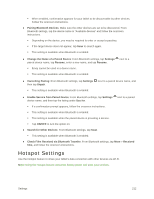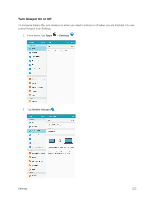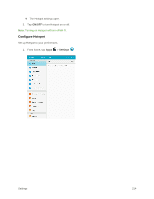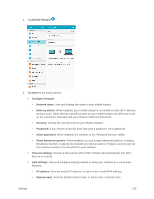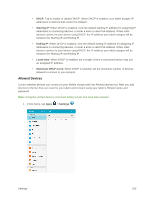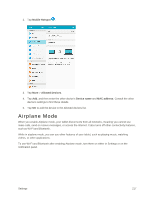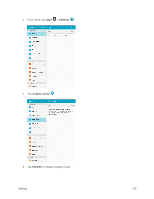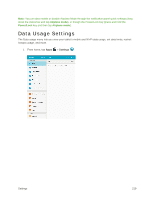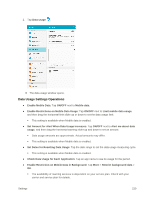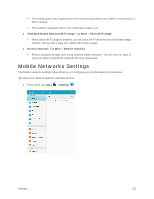Samsung SM-T817P User Manual - Page 224
Allowed Devices, Starting IP, Ending IP, Lease time, Maximum DHCP users, Settings
 |
View all Samsung SM-T817P manuals
Add to My Manuals
Save this manual to your list of manuals |
Page 224 highlights
• DHCP: Tap to enable or disable DHCP. When DHCP is enabled, your tablet assigns IP addresses to devices that connect to Hotspot. • Starting IP: When DHCP is enabled, view the default starting IP address for assigning IP addresses to connecting devices, or enter a enter a valid IPv4 address. When other devices connect to your device using DHCP, the IP address your tablet assigns will be between the Starting IP and Ending IP. • Ending IP: When DHCP is enabled, view the default ending IP address for assigning IP addresses to connecting devices, or enter a enter a valid IPv4 address. When other devices connect to your device using DHCP, the IP address your tablet assigns will be between the Starting IP and Ending IP. • Lease time: When DHCP is enabled, set a length of time a connected device may use an assigned IP address. • Maximum DHCP users: When DHCP is enabled, set the maximum number of devices allowed to connect to your Hotspot. Allowed Devices Control whether devices can connect to your Mobile Hotspot with the Allowed devices list. After you add devices to the list, they can scan for your tablet and connect using your tablet's Hotspot name and password. Note: Using the Hotspot feature consumes battery power and uses data services. 1. From home, tap Apps > Settings . Settings 216