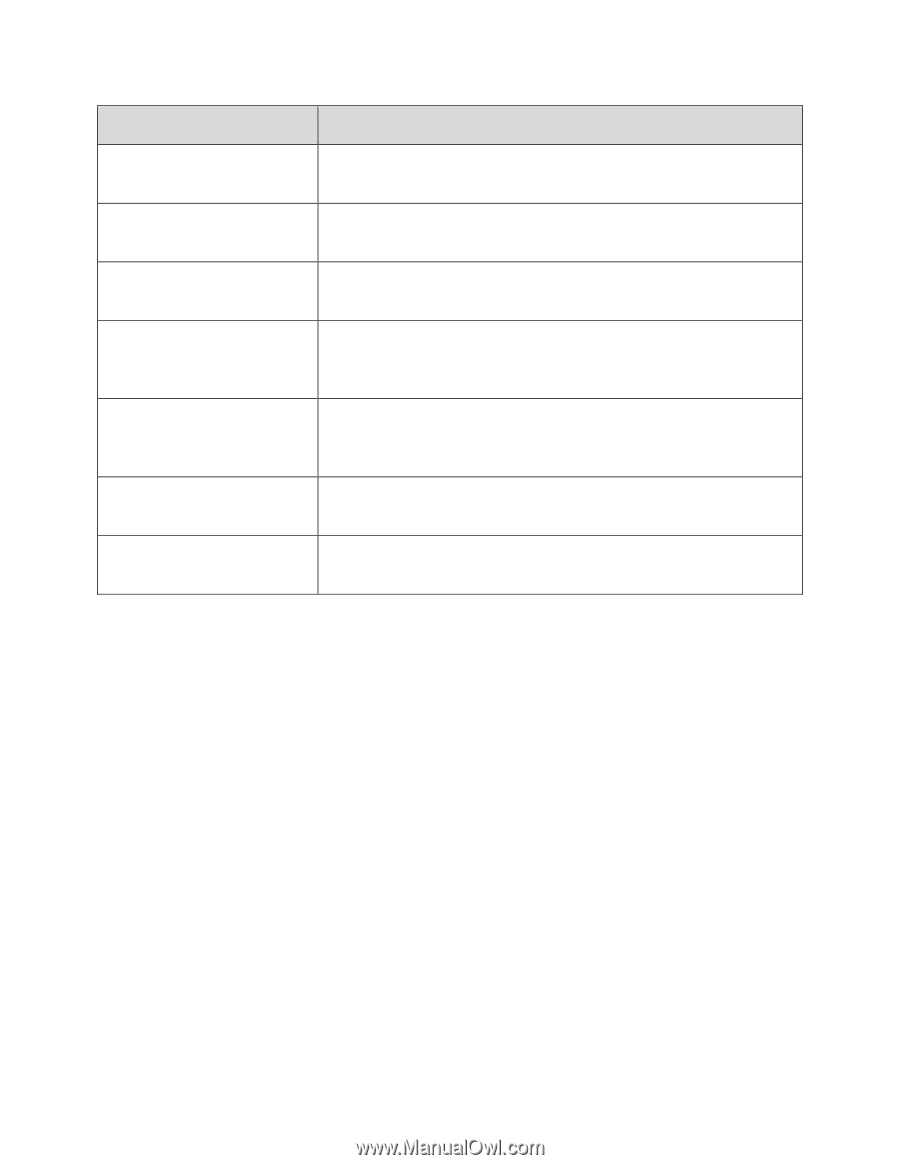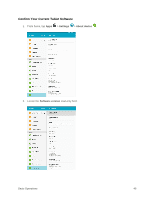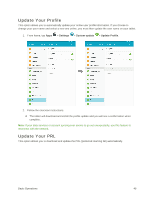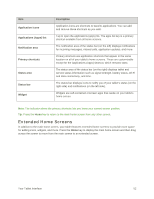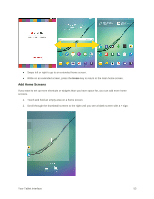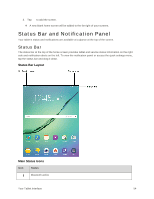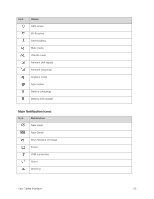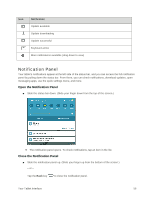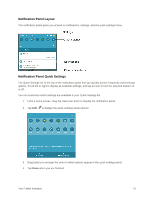Samsung SM-T817P User Manual - Page 60
Extended Home Screens, Description, Application icons, Applications Apps list, Notification area
 |
View all Samsung SM-T817P manuals
Add to My Manuals
Save this manual to your list of manuals |
Page 60 highlights
Item Application icons Applications (Apps) list Notification area Primary shortcuts Status area Status bar Widget Description Application icons are shortcuts to favorite applications. You can add and remove these shortcuts as you wish. Tap to open the applications (apps) list. The apps list key is a primary shortcut available from all home screens. The notification area of the status bar (on the left) displays notifications for incoming messages, missed calls, application updates, and more. Primary shortcuts are application shortcuts that appear in the same location on all of your tablet's home screens. These are customizable except for the Applications (Apps) shortcut, which remains static. The status area of the status bar (on the right) displays tablet and service status information such as signal strength, battery status, Wi-Fi and data connectivity, and time. The status bar displays icons to notify you of your tablet's status (on the right side) and notifications (on the left side). Widgets are self-contained onscreen apps that reside on your tablet's home screen. Note: The indicator above the primary shortcuts lets you know your current screen position. Tip: Press the Home key to return to the main home screen from any other screen. Extended Home Screens In addition to the main home screen, your tablet features extended home screens to provide more space for adding icons, widgets, and more. Press the Home key to display the main home screen and then drag across the screen to move from the main screen to an extended screen. Your Tablet Interface 52