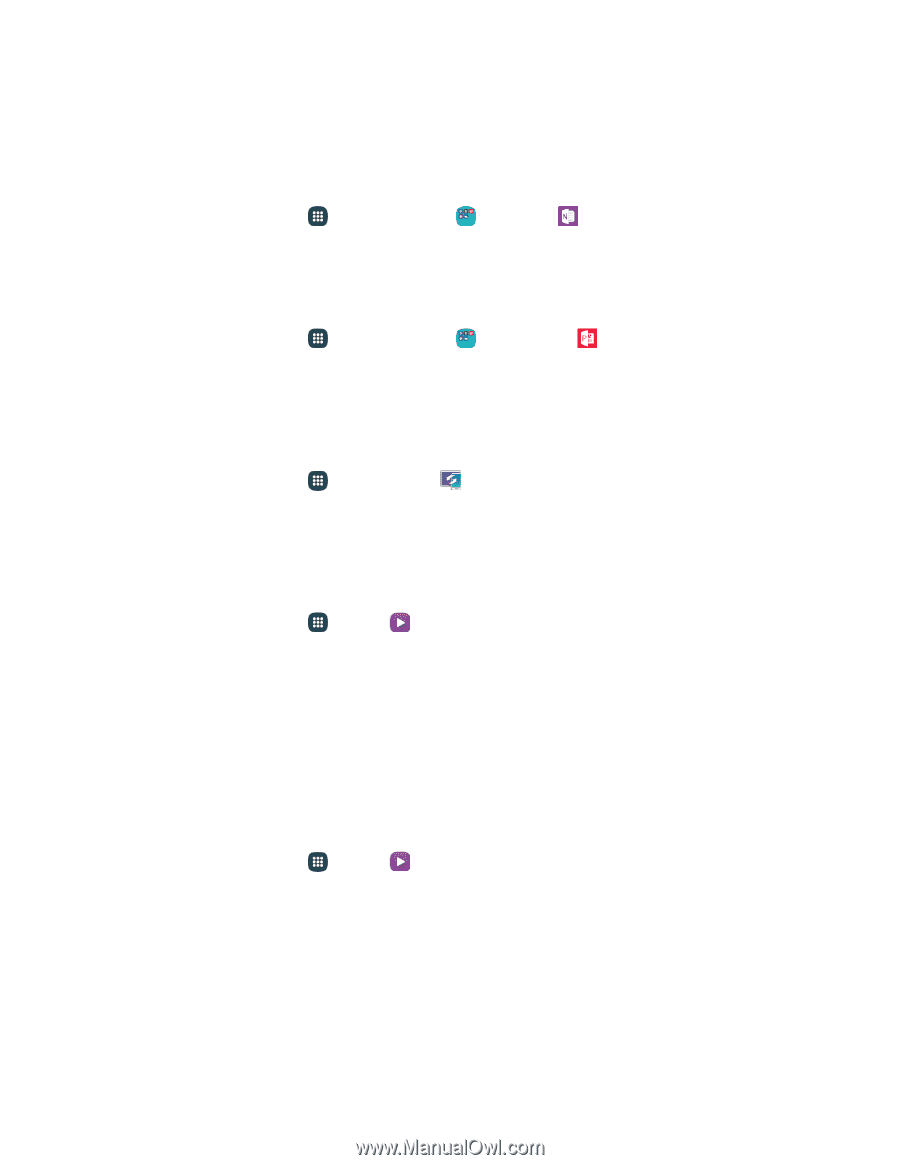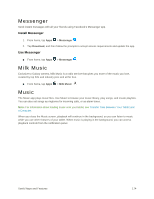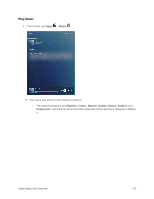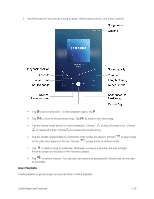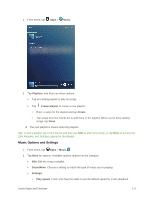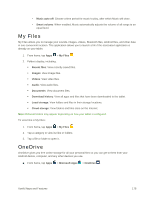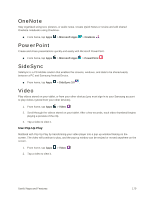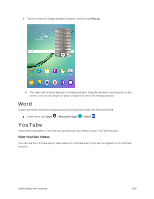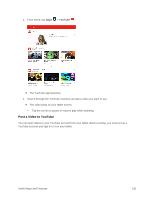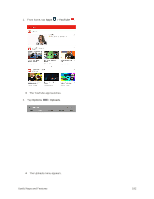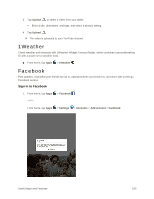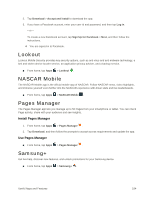Samsung SM-T817P User Manual - Page 187
OneNote, PowerPoint, SideSync, Video, Use Pop-Up Play
 |
View all Samsung SM-T817P manuals
Add to My Manuals
Save this manual to your list of manuals |
Page 187 highlights
OneNote Stay organized using text, pictures, or audio notes. Create Quick Notes or review and edit shared OneNote notebooks using OneDrive. ■ From home, tap Apps > Microsoft Apps > OneNote . PowerPoint Create and share presentations quickly and easily with Microsoft PowerPoint. ■ From home, tap Apps > Microsoft Apps > PowerPoint . SideSync SideSync is a PC-Mobile solution that enables the screens, windows, and data to be shared easily between a PC and Samsung Android Device. ■ From home, tap Apps > SideSync 3.0 . Video Play videos stored on your tablet, or from your other devices (you must sign in to your Samsung account to play videos synced from your other devices). 1. From home, tap Apps > Video . 2. Scroll through the videos stored on your tablet. After a few seconds, each video thumbnail begins playing a preview of the clip. 3. Tap a video to view it. Use Pop-Up Play Multitask with Pop-Up Play by transforming your video player into a pop-up window floating on the screen. The video will continue to play, and the pop-up window can be resized or moved anywhere on the screen. 1. From home, tap Apps > Video . 2. Tap a video to view it. Useful Apps and Features 179