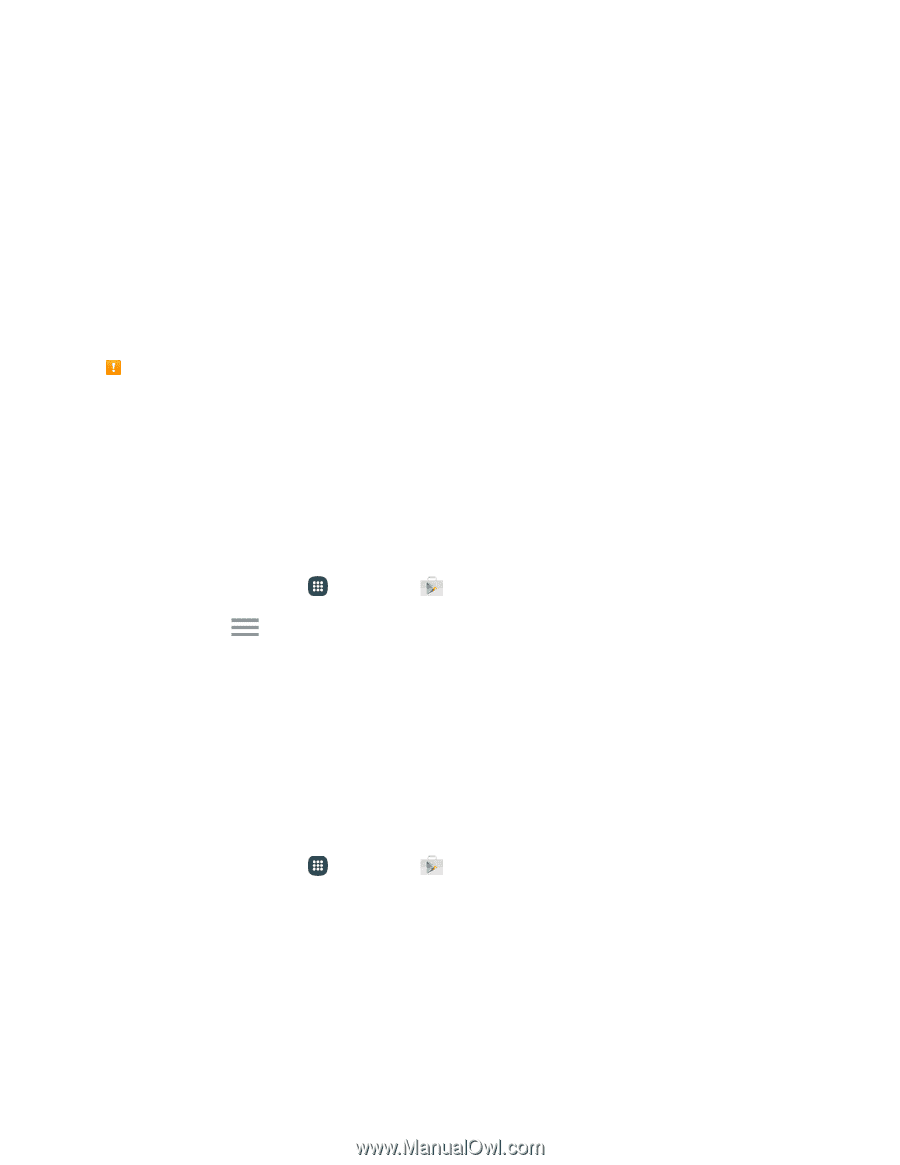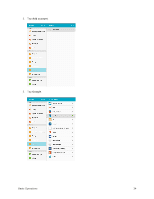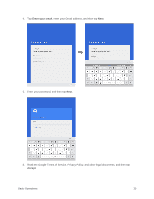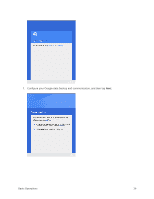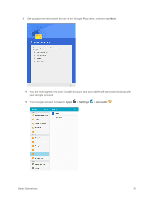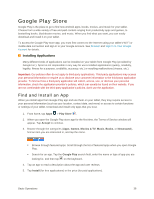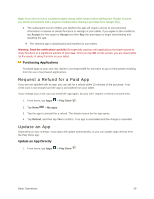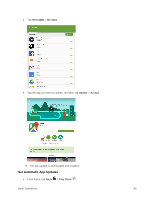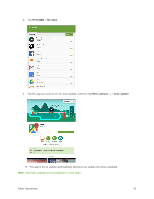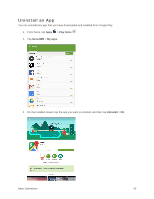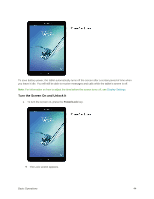Samsung SM-T817P User Manual - Page 47
Request a Refund for a Paid App, Update an App, Purchasing Applications, Update an App Directly
 |
View all Samsung SM-T817P manuals
Add to My Manuals
Save this manual to your list of manuals |
Page 47 highlights
Note: If you did not set up a payment option during tablet setup or when adding your Google Account, you will be prompted to add a payment method when making a purchase from Google Play. 6. The subsequent screen notifies you whether the app will require access to your personal information or access to certain functions or settings of your tablet. If you agree to the conditions, tap Accept (for free apps) or Accept and then Buy (for paid apps) to begin downloading and installing the app. The selected app is downloaded and installed on your tablet. Warning: Read the notification carefully! Be especially cautious with applications that have access to many functions or a significant amount of your data. Once you tap OK on this screen, you are responsible for the results of using this item on your tablet. Purchasing Applications Purchase apps at your own risk. Sprint is not responsible for any harm to you or third parties resulting from the use of purchased applications. Request a Refund for a Paid App If you are not satisfied with an app, you can ask for a refund within 15 minutes of the purchase. Your credit card is not charged and the app is uninstalled from your tablet. If you change your mind, you can install the app again, but you can't request a refund a second time. 1. From home, tap Apps > Play Store . 2. Tap Menu > My apps. 3. Tap the app to uninstall for a refund. The details screen for the app opens. 4. Tap Refund, and then tap Yes to confirm. Your app is uninstalled and the charge is cancelled. Update an App Depending on your settings, many apps will update automatically, or you can update apps directly from the Play Store app. Update an App Directly 1. From home, tap Apps > Play Store . Basic Operations 39