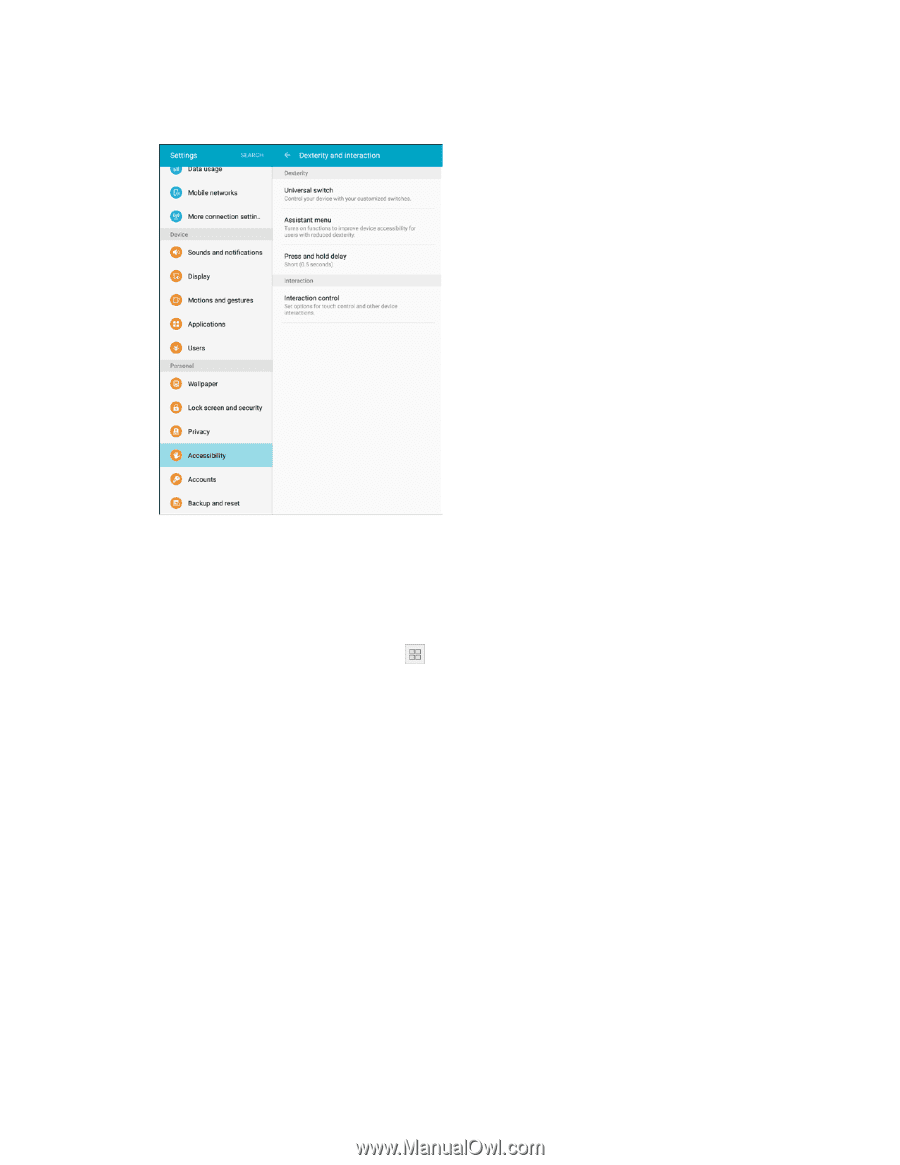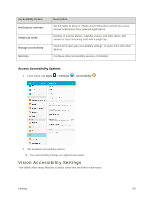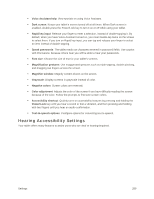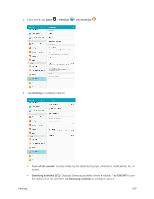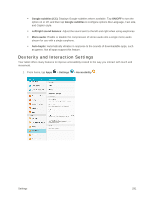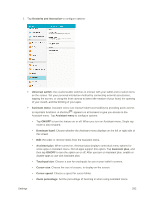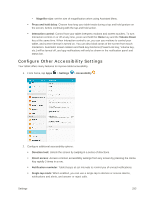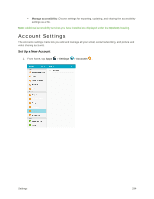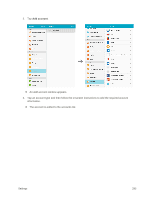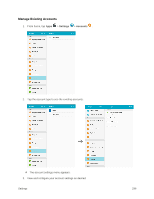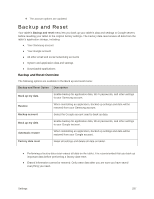Samsung SM-T817P User Manual - Page 300
Dexterity and interaction, Universal switch, Assistant menu, ON/OFF, Dominant hand, Touchpad size
 |
View all Samsung SM-T817P manuals
Add to My Manuals
Save this manual to your list of manuals |
Page 300 highlights
2. Tap Dexterity and interaction to configure options: Universal switch: Use customizable switches to interact with your tablet and to select items on the screen. Set your personal interaction method by connecting external accessories, tapping the screen, or using the front camera to detect the rotation of your head, the opening of your mouth, and the blinking of your eyes. Assistant menu: Assistant menu can improve tablet accessibility by providing quick access to important functions. A shortcut appears on all screens to give you access to the Assistant menu. Tap Assistant menu to configure options: • Tap ON/OFF to turn the feature on or off. When you turn on Assistant menu, Single tap mode is also enabled. • Dominant hand: Choose whether the Assistant menu displays on the left or right side of the screen • Edit: Re-order or remove items from the Assistant menu. • Assistant plus: When turned on, Assistant plus displays contextual menu options for some apps in Assistant menu. Not all apps support this option. Tap Assistant plus, and then tap ON/OFF to turn the option on or off. After you turn on Assistant plus, enable or disable apps to use with Assistant plus. • Touchpad size: Choose a size for touchpads for use in your tablet's screens. • Cursor size: Choose the size of cursors, to display on the screen. • Cursor speed: Choose a speed for cursor blinks. • Zoom percentage: Set the percentage of zooming in when using Assistant menu. Settings 292