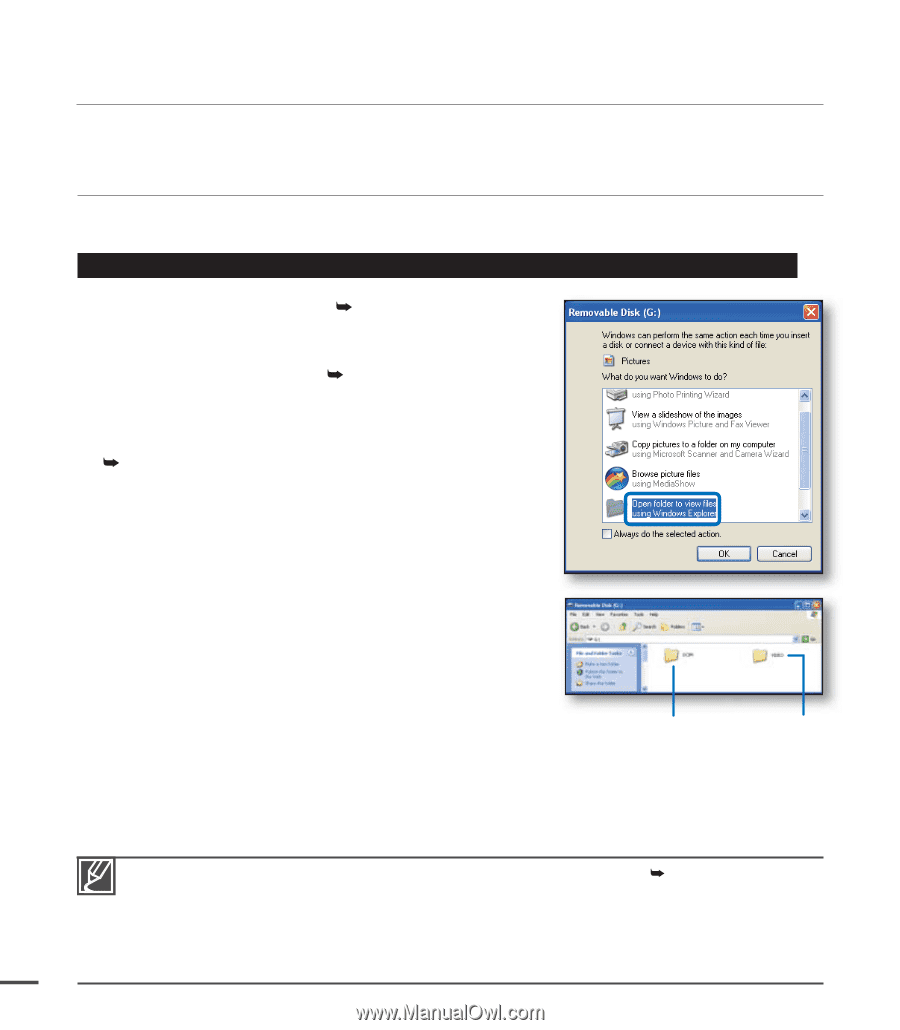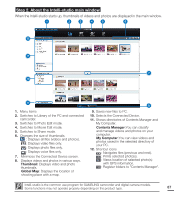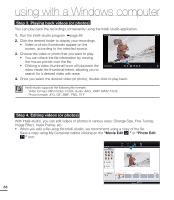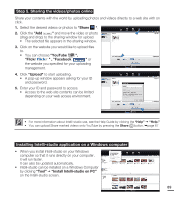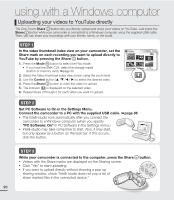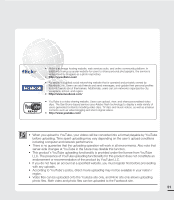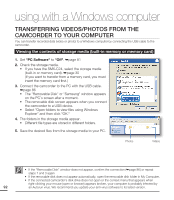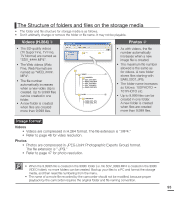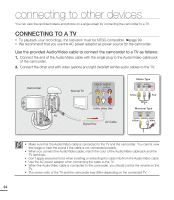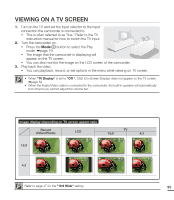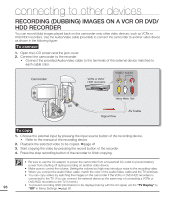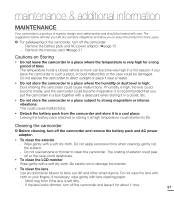Samsung SMX-C20BN User Manual (user Manual) (ver.1.0) (English) - Page 106
transferring videos/photos from the camcorder to your computer
 |
UPC - 036725303058
View all Samsung SMX-C20BN manuals
Add to My Manuals
Save this manual to your list of manuals |
Page 106 highlights
using with a Windows computer TRANSFERRING VIDEOS/PHOTOS FROM THE CAMCORDER TO YOUR COMPUTER You can transfer recorded data (video or photo) to a Windows computer by connecting the USB cable to the camcorder. Viewing the contents of storage media (built-in memory or memory card) 1. Set "PC Software" to "Off". ²page 81 2. Check the storage media. • If you have the SMX-C24, select the storage media (built-in or memory card). ²page 30 (If you want to transfer from a memory card, you must insert the memory card first.) 3. Connect the camcorder to the PC with the USB cable. ²page 86 • The "Removable Disk" or "Samsung" window appears on the PC's screen after a moment. • The removable disk screen appears when you connect the camcorder to a USB device. • Select "Open folders to view files using Windows Explorer" and then click "OK." 4. The folders in the storage media appear. • Different file types are stored in different folders. 5. Save the desired files from the storage media to your PC. Photos Videos • If the "Removable Disk" window does not appear, confirm the connection (²page 86) or repeat steps 1 and 3 again. • If the removable disk does not appear automatically, open the removable disk folder in My Computer. • If the connected camcorder's disk drive does not open or the context menu that appears when right-clicking your mouse (open or browse) appears broken, your computer is probably infected by 92 an Autorun virus. We recommend you update your anti-virus software to its latest version.