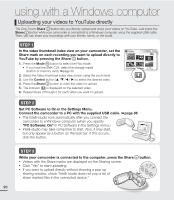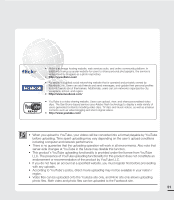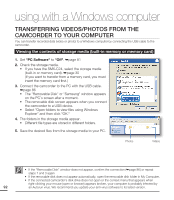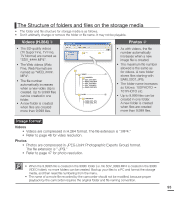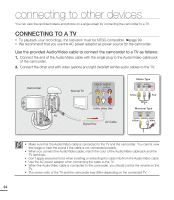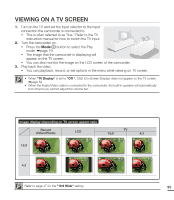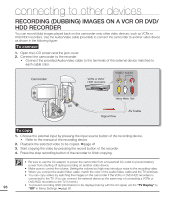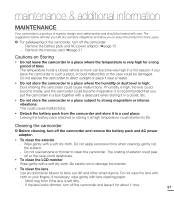Samsung SMX-C20BN User Manual (user Manual) (ver.1.0) (English) - Page 109
Viewing On a TV Screen, TV Display, 16:9 Wide
 |
UPC - 036725303058
View all Samsung SMX-C20BN manuals
Add to My Manuals
Save this manual to your list of manuals |
Page 109 highlights
VIEWING ON A TV SCREEN 1. Turn on the TV and set the input selector to the Input connection the camcorder is connected to. • This is often referred to as "line." Refer to the TV instruction manual for how to switch the TV input. 2. Turn the camcorder on. • Press the Mode button to select the Play mode. ²page 19 • The image that the camcorder is displaying will appear on the TV screen. • You can also monitor the image on the LCD screen of the camcorder. 3. Play back the video. • You can playback, record, or set options in the menu while viewing on TV screen. • When "TV Display" is set to "Off ", OSD (On-Screen-Display) does not appear on the TV screen. ²page 82 • When the Audio/Video cable is connected to the camcorder, the built-in speaker will automatically turn off and you cannot adjust the volume bar. Image display depending on TV screen aspect ratio Record (Video/Photo) 16:9 LCD STBY 0:00:00 [475Min] 9999 16:9 STBY 0:00:00 [475Min] 9999 TV 4:3 STBY 0:00:00 [475Min] 9999 4:3 STBY 0:00:00 [475Min] 9999 STBY 0:00:00 [475Min] 9999 STBY 0:00:00 [475Min] 9999 Refer to page 47 for the "16:9 Wide" setting. 95