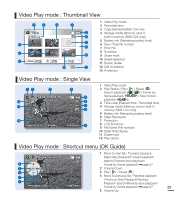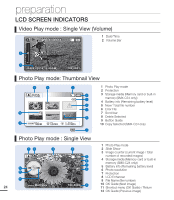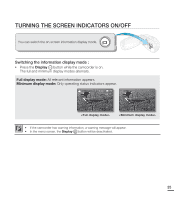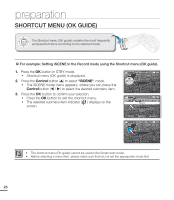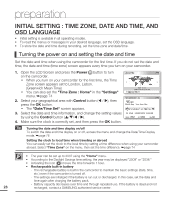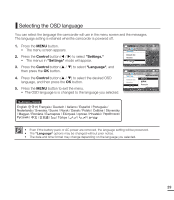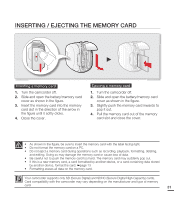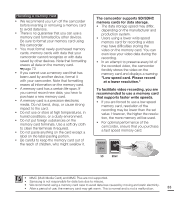Samsung SMX-C20BN User Manual (user Manual) (ver.1.0) (English) - Page 42
Initial Setting : Time Zone, Date And Time, Andosd Language
 |
UPC - 036725303058
View all Samsung SMX-C20BN manuals
Add to My Manuals
Save this manual to your list of manuals |
Page 42 highlights
preparation INITIAL SETTING : TIME ZONE, DATE AND TIME, AND OSD LANGUAGE • Initial setting is available in all operating modes. • To read the menus or messages in your desired language, set the OSD language. • To store the date and time during recording, set the time zone and date/time. Turning the power on and setting the date and time Set the date and time when using the camcorder for the first time. If you do not set the date and time, the date and time (time zone) screen appears every time you turn on your camcorder. 1. Open the LCD Screen and press the Power button to turn on the camcorder. • When you turn on your camcorder for the first time, the Time Zone screen appears set to London, Lisbon. (Greenwich Mean Time) • You can also set the "Time Zone : Home" in the "Settings" menu. ²page 74 2. Select your geographical area with Control button ( / ), then press the OK button. • The "Date/Time Set" screen appears. 3. Select the date and time information, and change the setting values by using the Control button ( / / / ). 4. Make sure the clock is correctly set, and then press the OK button. Home London, Lisbon Home: GMT 00:00 JAN/01/2010 12:00 AM Date/Time Set Date/Time Set Home Month Day Year Hour Min JAN / 01 / 2010 12 : 00 AM Visit : JAN/01/2010 12:00 AM Back Move OK Tip Turning the date and time display on/off To switch the date and time display on or off, access the menu and change the Date/Time Display mode. ²page 76 Setting the clock to local time when traveling or abroad You can easily set the clock to the local time by setting a time difference when using your camcorder abroad. Select "Time Zone" on the menu, then set the time difference. ²page 74 • The year can be set up to 2037 using the "Home" menu. • According to the Daylight Savings time setting, the year may be displayed "2009" or "2038." • Activating the icon ( ) moves the time forwards 1 hour. • Rechargeable built-in battery - The rechargeable battery is built in the camcorder to maintain the basic settings (date, time, etc.) even if the camcorder is turned off. - The settings are initialized if the battery is run out or discharged. In this case, set the date and time again after charging the battery pack. - Battery capacity decreases over time and through repeated use. If the battery is dead and not 28 recharged, contact a SAMSUNG authorized service center.