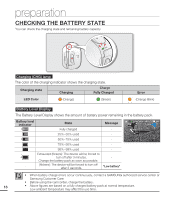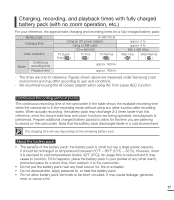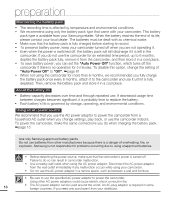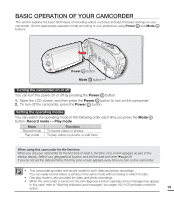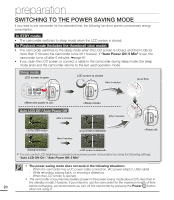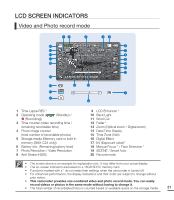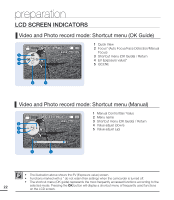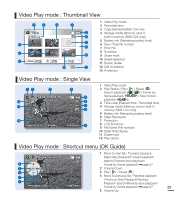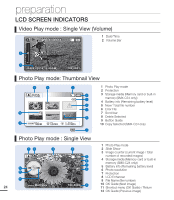Samsung SMX-C20BN User Manual (user Manual) (ver.1.0) (English) - Page 33
BASIC OPERATION OF YOUR CAMCORDER, Power, Record mode, Play mode
 |
UPC - 036725303058
View all Samsung SMX-C20BN manuals
Add to My Manuals
Save this manual to your list of manuals |
Page 33 highlights
BASIC OPERATION OF YOUR CAMCORDER This section explains the basic techniques of recording videos or photos and also the basic settings on your camcorder. Set the appropriate operation mode according to your preference using Power and Mode buttons. Power button Mode button Turning the camcorder on or off You can turn the power on or off by pressing the Power button. 1. Open the LCD screen, and then press the Power button to turn on the camcorder. 2. To turn off the camcorder, press the Power button. Setting the operating modes You can switch the operating mode in the following order each time you press the Mode button: Record mode Play mode Mode Record mode Play mode Functions To record videos or photos. To play videos or photos, or edit them. When using this camcorder for the first time When you use your camcorder for the first time or reset it, the time zone screen appears as part of the startup display. Select your geographical location and set the date and time. ²page 28 If you do not set the date and time, the time zone screen appears every time you turn on the camcorder. • This camcorder provides one record mode for both video and photo recordings. You can easily record videos or photos in the same mode without having to switch modes. • One play mode is also provided for video and photo recordings. • When the camcorder is turned on, the self-diagnosis function operates and a message may appear. In this case, refer to "Warning indicators and messages" (on pages 100-102) and take corrective action. 19