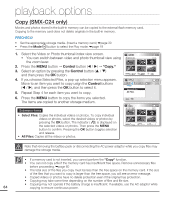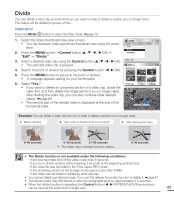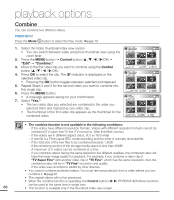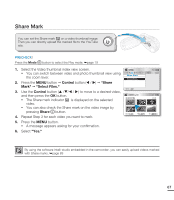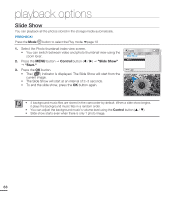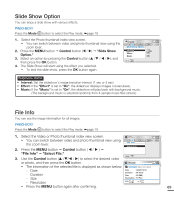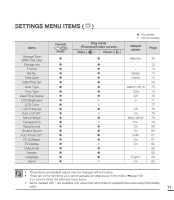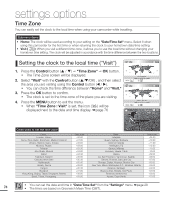Samsung SMX-C20BN User Manual (user Manual) (ver.1.0) (English) - Page 83
Slide Show Option, File info, Control, Select File.
 |
UPC - 036725303058
View all Samsung SMX-C20BN manuals
Add to My Manuals
Save this manual to your list of manuals |
Page 83 highlights
Slide Show Option You can enjoy a slide show with various effects. PRECHECK! Press the Mode button to select the Play mode. ²page 19 1. Select the Photo thumbnail index view screen. • You can switch between video and photo thumbnail view using the zoom lever. 2. Press the MENU button Control button ( / ) "Slide Show Option." 3. Select an option by pressing the Control button ( / / / ), and then press the OK button. 4. The Slide Show will start using the effect you selected. • To end the slide show, press the OK button again. Photo Slide Show Option Interval Effect Music : 1Sec : Off : On Exit Submenu items • Interval: Set the slideshow's image transition interval. (1 sec or 3 sec) • Effect: If the "Effect" is set to "On", the slideshow displays images consecutively. • Music: If the "Music" is set to "On", the slideshow will play back with background music. (The background music is selected randomly from 4 sample music files stored.) File Info You can see the image information for all images. PRECHECK! Press the Mode button to select the Play mode. ²page 19 1. Select the Video or Photo thumbnail index view screen. • You can switch between video and photo thumbnail view using the zoom lever. Video File Info Select File 2. Press the MENU button Control button ( / ) "File Info" "Select File." Exit 3. Use the Control button ( / / / ) to select the desired video or photo, and then press the OK button. File Info • The information of the selected file is displayed as shown below: 100VIDEO SDV_0001.MP4 - Date - Duration Date Duration Size : JAN/01/2010 : 00:00:55 : 22.6MB - Size Resolution : TV Fine - Resolution Exit OK • Press the MENU button again after confirming. 69