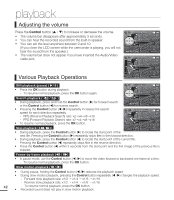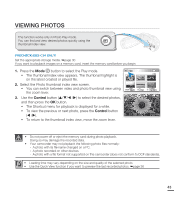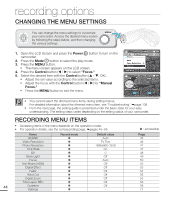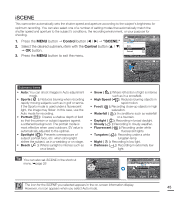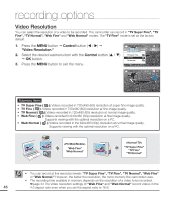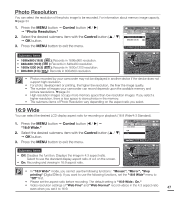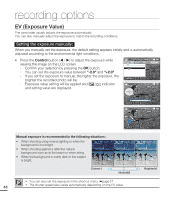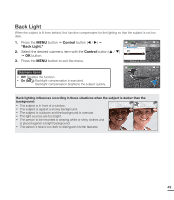Samsung SMX-C20BN User Manual (user Manual) (ver.1.0) (English) - Page 61
Photo Resolution, 16:9 Wide, 1696x960 16:9, 848x480 16:9, 1600x1200 4:3, 800x600 4:3, Mosaic
 |
UPC - 036725303058
View all Samsung SMX-C20BN manuals
Add to My Manuals
Save this manual to your list of manuals |
Page 61 highlights
Photo Resolution You can select the resolution of the photo image to be recorded. For information about memory image capacity. ²page 34 1. Press the MENU button Control button ( / ) "Photo Resolution." 2. Select the desired submenu item with the Control button ( / ) OK button. 3. Press the MENU button to exit the menu. STBY 0:00:00 [475Min] Photo Resolution 1696x960 (16:9) 848x480 (16:9) Exit Submenu items • 1696x960 (16:9) ( ): Records in 1696x960 resolution. • 848x480 (16:9) ( ): Records in 848x480 resolution. • 1600x1200 (4:3) ( ): Records in 1600x1200 resolution. • 800x600 (4:3) ( ): Records in 800x600 resolution. STBY 0:00:00 [475Min] 9999 • Photos recorded by your camcorder may not be displayed in another device if the device does not support high resolution. • For photo development or printing, the higher the resolution, the finer the image quality. • The number of images your camcorder can record depends upon the available memory and picture resolutions. ²page 34 • High resolution images occupy more memory space than low resolution images. If you select a higher resolution, there is less space to store photos in the memory. • The submenu items of Photo Resolution vary depending on the aspect ratio you select. 16:9 Wide You can select the desired LCD display aspect ratio for recording or playback (16:9 Wide/4:3 Standard). 1. Press the MENU button Control button ( / ) "16:9 Wide." 2. Select the desired submenu item with the Control button ( / ) OK button. 3. Press the MENU button to exit the menu. Submenu items • Off: Disables the function. Displays the image in 4:3 aspect ratio. Select to use the standard display aspect ratio of 4:3 on the screen. • On: Recording and viewing in 16:9 aspect ratio. STBY 0:00:00 [475Min] 16:9 Wide Off On Exit STBY 0:00:00 [475Min] 9999 • In "16:9 Wide" mode, you cannot use the following functions : "Mosaic", "Mirror", "Step printing" (Digital Effect). If you want to use the following functions, set the "16:9 Wide" menu to "Off" first. • Please set the aspect ratio before recording. The default setting is "16:9 Wide : On." • Video resolution settings of "Web Fine" and "Web Normal" record videos in the 4:3 aspect ratio even when you set it to 16:9. 47