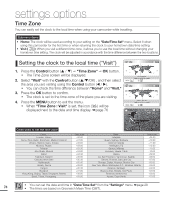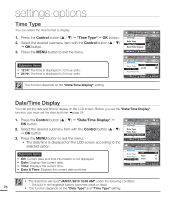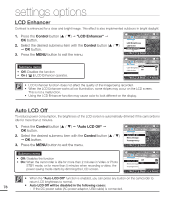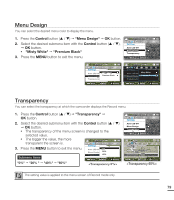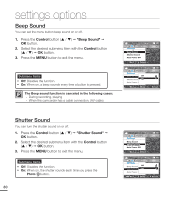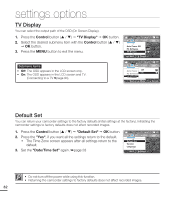Samsung SMX-C20BN User Manual (user Manual) (ver.1.0) (English) - Page 91
LCD Brightness, LCD Color, Pressing
 |
UPC - 036725303058
View all Samsung SMX-C20BN manuals
Add to My Manuals
Save this manual to your list of manuals |
Page 91 highlights
LCD Brightness You can adjust the brightness of the LCD screen to compensate for ambient lighting conditions. 1. Press the Control button ( / ) "LCD Brightness" OK button. 2. Press the Control button ( / ) to adjust the value of the desired item. • Pressing the Control button ( ) will brighten the screen. Pressing the Control button ( ) will darken the screen. 3. Press the MENU button to exit the menu. STBY 0:00:00 [475Min] 9999 STBY 0:00:00 [475Min] Settings LCD Brightness :0 LCD Color LCD Enhancer : Exit Select STBY 0:00:00 [475Min] 9999 LCD Brightness Exit Adjust 0 OK LCD Brightness Exit Adjust +10 OK • A brighter LCD screen setting consumes more battery power. • If you adjust the LCD brightness when the ambient lighting is too bright, it is hard to see the monitor indoors. • LCD Brightness does not affect the brightness of images the camcorder records. • You can adjust the LCD Brightness from -15 to 15. LCD Color • You can change the color of the screen by adjusting the red and blue color ratio. • When you set the red and blue color values, the higher the values, the brighter the LCD screen. 1. Press the Control button ( / ) "LCD Color" OK button. 2. Press the Control button ( / ) to adjust the value of the desired item. • You can adjust the LCD color (red/blue) from -15 to 15, using the Control button ( / / / / OK). 3. Press the MENU button to exit the menu. STBY 0:00:00 [475Min] 9999 STBY 0:00:00 [475Min] Settings LCD Brightness :0 LCD Color LCD Enhancer : Exit Select STBY 0:00:00 [475Min] 9999 LCD Color Red Blue Exit Move 0 0 OK LCD Color Red Blue Exit Move 0 +15 OK • You can manipulate the color displayed on the LCD screen by adjusting the color ratio of red and blue. • Adjusting the color display of the LCD screen does not affect the images the camcorder records. • Higher blue or red values produce a brighter LCD screen. 77