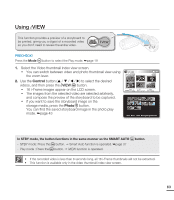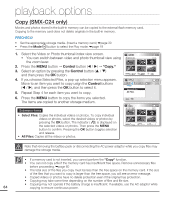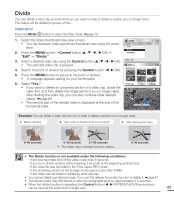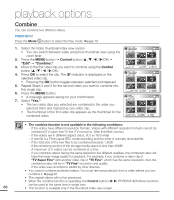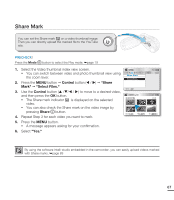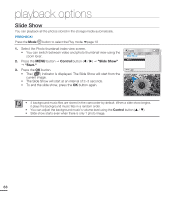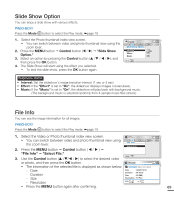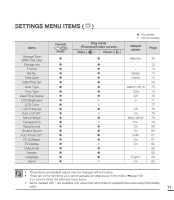Samsung SMX-C20BN User Manual (user Manual) (ver.1.0) (English) - Page 82
Slide Show
 |
UPC - 036725303058
View all Samsung SMX-C20BN manuals
Add to My Manuals
Save this manual to your list of manuals |
Page 82 highlights
playback options Slide Show You can playback all the photos stored in the storage media automatically. PRECHECK! Press the Mode button to select the Play mode. ²page 19 1. Select the Photo thumbnail index view screen. • You can switch between video and photo thumbnail view using the zoom lever. 2. Press the MENU button Control button ( / ) "Slide Show" "Start." 3. Press the OK button. • The ( ) indicator is displayed. The Slide Show will start from the current image. • The Slide Show will start at an interval of 2~3 seconds. • To end the slide show, press the OK button again. Photo Slide Show Start Exit 1/10 100-0001 • 4 background music files are stored in the camcorder by default. When a slide show begins, it plays the background music files in a random order. • You can adjust the background music's volume level using the Control button ( / ). • Slide show starts even when there is only 1 photo image. 68