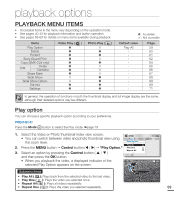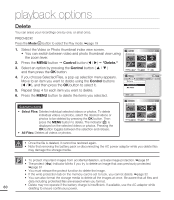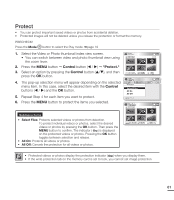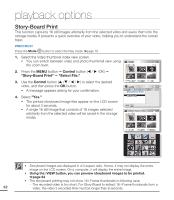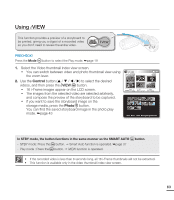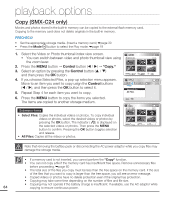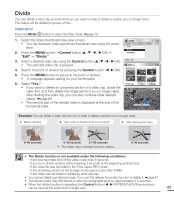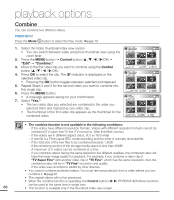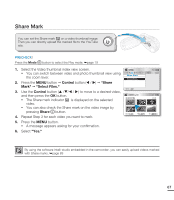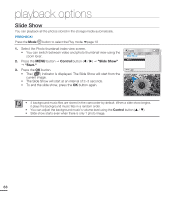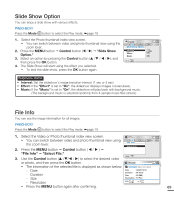Samsung SMX-C20BN User Manual (user Manual) (ver.1.0) (English) - Page 78
Copy (SmX-C24 only), Control, Copy.
 |
UPC - 036725303058
View all Samsung SMX-C20BN manuals
Add to My Manuals
Save this manual to your list of manuals |
Page 78 highlights
playback options Copy (SMX-C24 only) Movies and photos stored in the built-in memory can be copied to the external flash memory card. Copying to the memory card does not delete originals in the built-in memory. PRECHECK! • Set the appropriate storage media. (Insert a memory card.) ²page 30 • Press the Mode button to select the Play mode. ²page 19 1. Select the Video or Photo thumbnail index view screen. • You can switch between video and photo thumbnail view using the zoom lever. 2. Press the MENU button Control button ( / ) "Copy." 3. Select an option by pressing the Control button ( / ) and then press the OK button. 4. If you choose Selected Files, a pop-up selection menu appears. Move to an item you want to copy usign the Control buttons ( / ), and then press the OK button to select it. 5. Repeat Step 4 for each item you want to copy. 6. Press the MENU button to copy the items you selected. The items are copied to another storage medium. Submenu items • Select Files: Copies the individual videos or photos. To copy individual videos or photos, select the desired videos or photos by pressing the OK button. The indicator ( ) is displayed on the selected videos or photos. Then press the MENU button to confirm. Pressing the OK button toggles selection and release. • All Files: Copies all the videos or photos. Video 0:00:55 1/10 Photo Move Play Video Copy Select Files All Files Exit Copy 0:00:55 1/10 Copy Move Cancel Note that removing the battery pack or disconnecting the AC power adaptor while you copy files may damage the storage media. • If a memory card is not inserted, you cannot perform the "Copy" function. • You can not copy a file if the memory card has insufficient free space. Remove unnecessary files before proceeding. ²page 60 • The total size of the files you copy must be less than the free space on the memory card. If the size of the files that you want to copy is larger than the free space, you will see an error message. • Copied videos or photos have no delete protection even if the original has protection. • Copying may take some time depending on the number of files and file size. • Copying may not operate if the battery charge is insufficient. If available, use the AC adaptor while 64 copying to ensure continuous power.