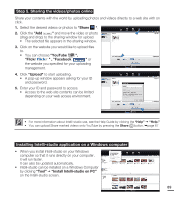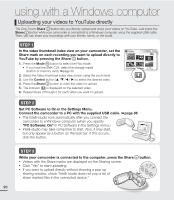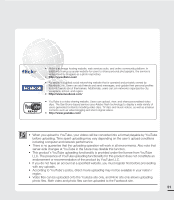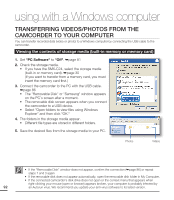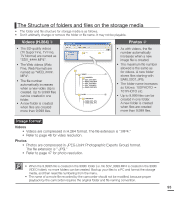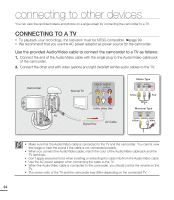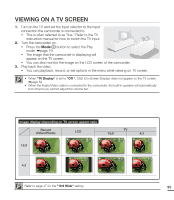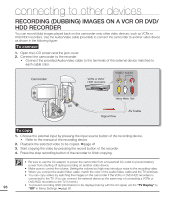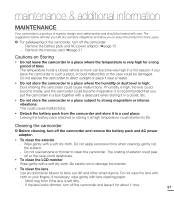Samsung SMX-C20BN User Manual (user Manual) (ver.1.0) (English) - Page 108
connecting to other devices, COnnecting to a TV - ntsc
 |
UPC - 036725303058
View all Samsung SMX-C20BN manuals
Add to My Manuals
Save this manual to your list of manuals |
Page 108 highlights
connecting to other devices You can view the recorded videos and photos on a large screen by connecting the camcorder to a TV. CONNECTING TO A TV • To playback your recordings, the television must be NTSC-compatible. ²page 99 • We recommend that you use the AC power adaptor as power source for the camcorder. Use the provided Audio/Video cable to connect the camcorder to a TV as follows: 1. Connect the end of the Audio/Video cable with the single plug to the Audio/Video cable jack of the camcorder. 2. Connect the other end with video (yellow) and right (red)/left (white) audio cables to the TV. Camcorder AV Normal TV Yellow White Red Signal flow AV Cable Stereo Type VIDEO AUDIO L R Yellow Red White Monaural Type VIDEO AUDIO • Make sure that the Audio/Video cable is connected to the TV and the camcorder. You cannot view the image or hear the sound if the cable is not connected properly. • When you connect the Audio/Video cable, match the color of the Audio/Video cable jack and the TV terminals. • Don't apply excessive force when inserting or extracting the cable into/from the Audio/Video cable. • Use the AC power adaptor when connecting the cable to the TV. • When the Audio/Video cable is connected to the camcorder, you should control the volume on the TV. • The screen ratio of the TV and the camcorder may differ depending on the connected TV. 94