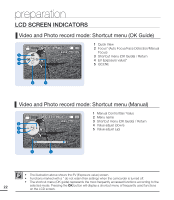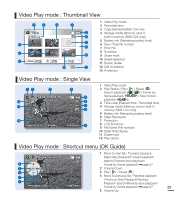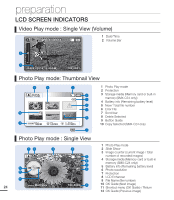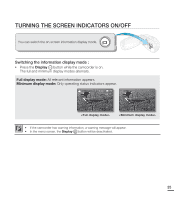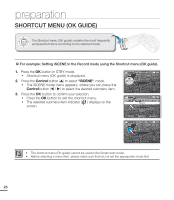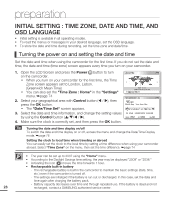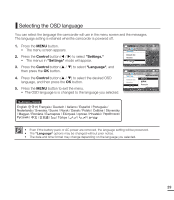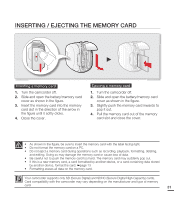Samsung SMX-C20BN User Manual (user Manual) (ver.1.0) (English) - Page 41
Shortcut function using the Control buttons, Button, Record, Play mode, selection, Video Play
 |
UPC - 036725303058
View all Samsung SMX-C20BN manuals
Add to My Manuals
Save this manual to your list of manuals |
Page 41 highlights
Shortcut function using the Control buttons 1. Press the Control button ( / / / ) to select the desired menu. 0, You can easily operate the menu by using the Control button. 2. The Control button operates various functions depending on the selected mode. 3. You can access the Shortcut menu directly using the OK button. Button 0, OK Record ( / ) mode Play mode Video Play ( ) mode Photo Play ( ) mode - Access the shortcut menu - Shortcut menu (OK guide) is - Confirm selection displayed - Exit the shortcut menu - Playback / Pause Single image playback Menu selection Confirms selection 0, UP 0, DOWN 0, LEFT 0, RIGHT iSCENE Zoom (wide) Focus Zoom (tele) EV Quick View lncrease the volume lncrease the volume (During the Music Slide Show) Moves the cursor up Decrease the volume Decrease Moves the volume the (During the Music cursor Slide Show) down - Search playback RPS (Reverse Playback Search) rate: x2¢x4¢x8¢x16 - Previous Skip Playback - Frame-by-frame playback - Slow motion playback (Reverse slow playback) Rate: x1/2¢x1/4¢x1/8¢x1/16 Previous image Moves to the previous menu - Search playback FPS (Forward Playback Search) rate: x2¢x4¢x8¢x16 - Next Skip Playback - Frame-by-frame playback - Slow motion playback Next image Moves to the next menu (Forward slow playback) Rate: x1/2¢x1/4¢x1/8¢x1/16 27