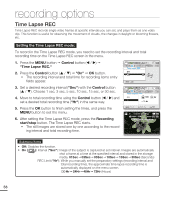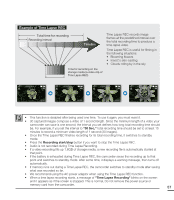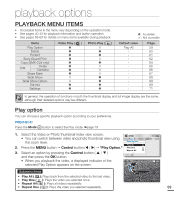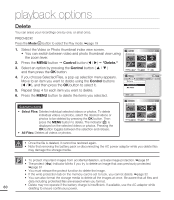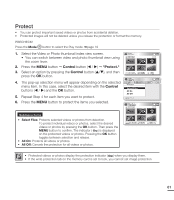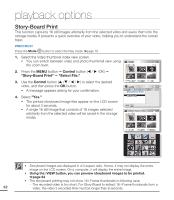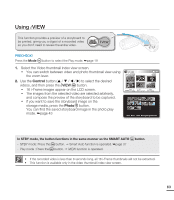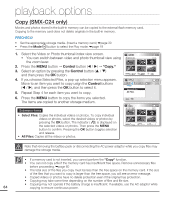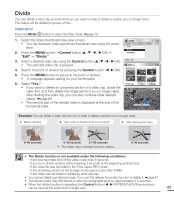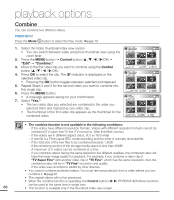Samsung SMX-C20BN User Manual (user Manual) (ver.1.0) (English) - Page 75
Protect, Select Files, All
 |
UPC - 036725303058
View all Samsung SMX-C20BN manuals
Add to My Manuals
Save this manual to your list of manuals |
Page 75 highlights
Protect • You can protect important saved videos or photos from accidental deletion. • Protected images will not be deleted unless you release the protection or format the memory. PRECHECK! Press the Mode button to select the Play mode. ²page 19 1. Select the Video or Photo thumbnail index view screen. • You can switch between video and photo thumbnail view using the zoom lever. 2. Press the MENU button Control button ( / ) "Protect." 3. Select an option by pressing the Control button ( / ), and then press the OK button. 4. The pop-up selection menu will appear depending on the selected menu item. In this case, select the desired item with the Control buttons ( / ) and the OK button. 5. Repeat Step 4 for each item you want to protect. 6. Press the MENU button to protect the items you selected. Video 0:00:55 1/10 Photo Move Video Protect Select Files All On All Off Exit Protect 0:00:55 Play 1/10 Submenu items • Select Files: Protects selected videos or photos from delection. To protect individual videos or photos, select the desired videos or photos by pressing the OK button. Then press the MENU button to confirm. The indicator ( ) is displayed on the protected videos or photos. Pressing the OK button toggles between selection and release. • All On: Protects all videos or photos. • All Off: Cancels the protection for all videos or photos. Protect Move Cancel • Protected videos or photos display the protection indicator ( ) when you display them. • If the write protection tab on the memory card is set to lock, you cannot set image protection. 61