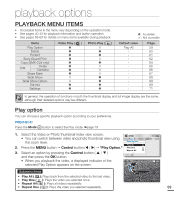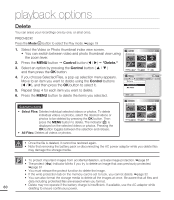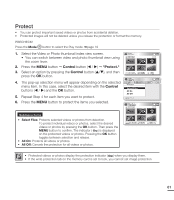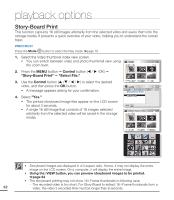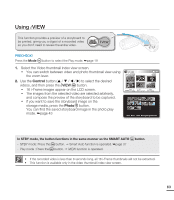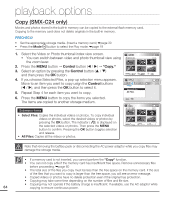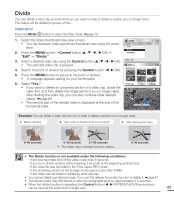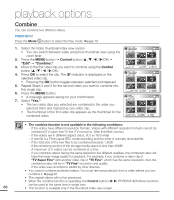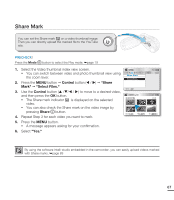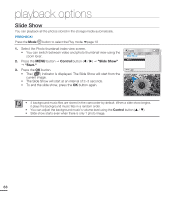Samsung SMX-C20BN User Manual (user Manual) (ver.1.0) (English) - Page 77
using iVIEW, Control, Photo - review
 |
UPC - 036725303058
View all Samsung SMX-C20BN manuals
Add to My Manuals
Save this manual to your list of manuals |
Page 77 highlights
Using VIEW This function provides a preview of a storyboard to be printed, giving you a digest of a recorded video so you don't need to review the entire video. PRECHECK! Press the Mode button to select the Play mode. ²page 19 1. Select the Video thumbnail index view screen. • You can switch between video and photo thumbnail view using the zoom lever. 2. Use the Control button (S / T / W / X) to select the desired videos, and then press the VIEW button. • 16 i-Frame images appear on the LCD screen. • The images from the selected video are selected arbitrarily, and compose the preview of the storyboard to be captured. • If you want to save the storyboard image on the storage media, press the Photo button. You can find the saved storyboard image in the photo play mode. ²page 43 Video 0:00:05 1/10 Photo Move Play Exit Story-Board Print In STBY mode, the button functions in the same manner as the SMART AUTO - STBY mode: Press the button. Š Smart Auto function is operated. ²page 37 - Play mode : Press the button. Š iVIEW function is operated. button. • If the recorded video is less than 8 seconds long, all 16 i-Frame thumbnails will not be extracted. • This function is available only in the video thumbnail index view screen. 63