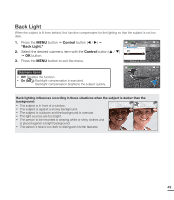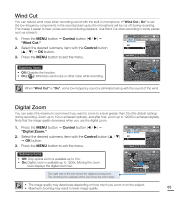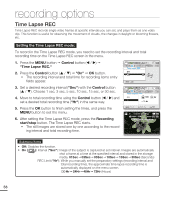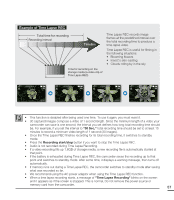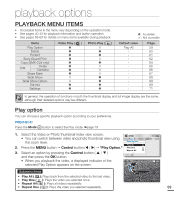Samsung SMX-C20BN User Manual (user Manual) (ver.1.0) (English) - Page 68
Fader, Fade in, Fade out
 |
UPC - 036725303058
View all Samsung SMX-C20BN manuals
Add to My Manuals
Save this manual to your list of manuals |
Page 68 highlights
recording options Fader You can give your recording a professional look by using special effects such as fade in at the beginning of a sequence or fade out at the end of a sequence. 1. Press the MENU button Control button ( / ) "Fader." 2. Select the desired submenu item with the Control button ( / ) OK button. 3. Press the MENU button to exit the menu. Submenu items • Off: Disables the function. • In ( ): As soon as you start recording, the fader starts fade in. • Out ( ): When the recording is done, the fader starts fade out. • In-Out ( ): When you start or stop recording, the fader fades in or fades out accordingly. STBY 0:00:00 [475Min] Fader Off In Out Exit STBY 0:00:00 [475Min] 9999 Fade in Press the Recording start/stop button when "Fader" is set to "In." Recording starts with a dark screen, and then the image and sound are faded in. Fade out Press the Recording start/stop button when "Fader" is set to "Out." When recording stops, the image and sound are faded out. Fade in-out Press the Recording start/stop button when "Fader" is set to "In-Out." Recording starts with a dark screen, and then the image and sound are faded in. When recording stops, the image and sound are faded out. Fade In (Approx. 3 seconds) Fade Out (Approx. 3 seconds) This function is disabled after being used one time. To use it again, you must reset it. 54