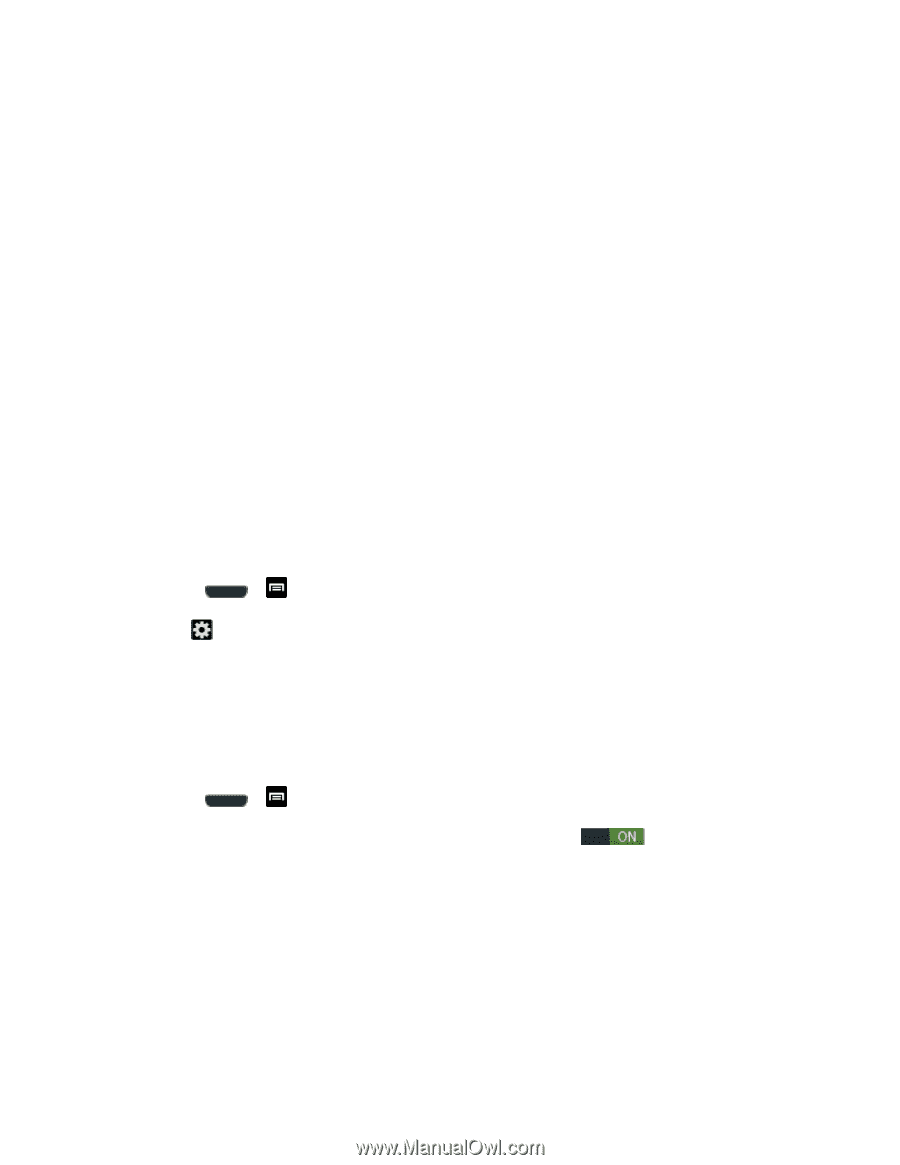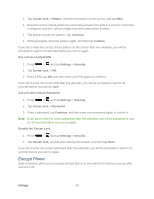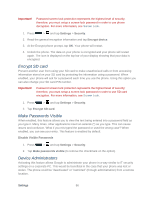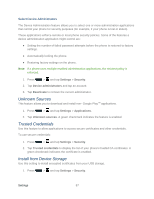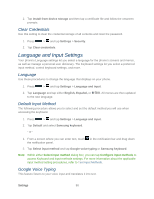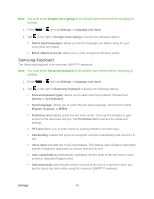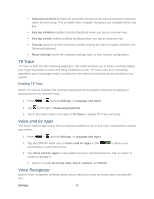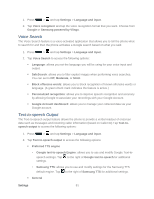Samsung SPH-L710 User Manual Ver.lf9_f8 (English(north America)) - Page 103
T9 Trace, Voice cmd for Apps, Voice Recognizer, Enabling T9 Trace - model
 |
View all Samsung SPH-L710 manuals
Add to My Manuals
Save this manual to your list of manuals |
Page 103 highlights
Character preview provides an automatic preview of the current character selection within the text string. This is helpful when multiple characters are available within one key. Key-tap vibration enables vibration feedback when you tap an onscreen key. Key-tap sound enables auditory feedback when you tap an onscreen key. Tutorial launches a brief onscreen tutorial covering the main concepts related to the Samsung keyboard. Reset settings resets the keyboard settings back to their original configuration. T9 Trace T9 Trace is built into the Samsung keyboard. This method allows you to enter a word by sliding your finger from letter to letter and lifting it between words. T9 Trace uses error correcting algorithms and a language model to predict the next word and includes a touch predictive text system. Enabling T9 Trace When T9 Trace is enabled, the onscreen keyboard can be used to enter text by tapping or swiping across the onscreen keys. 1. Press > and tap Settings > Language and input. 2. Tap to the right of Samsung keyboard. 3. Touch the check mark to the right of T9 Trace to enable T9 Trace text entry. Voice cmd for Apps The Voice cmd for apps menu lets you choose whether or not to use voice commands to control your phone. 1. Press > and tap Settings > Language and input. 2. Tap the ON/OFF slider next to Voice cmd for apps to ON commands to control the phone. to allow voice 3. Tap Voice cmd for apps to view additional voice command options. Tap an option to enable or disable it. Options include Incoming calls, Alarm, Camera, and Music. Voice Recognizer Built-in voice recognition software allows you to hear your voice and transcribe it directly into text. Settings 90