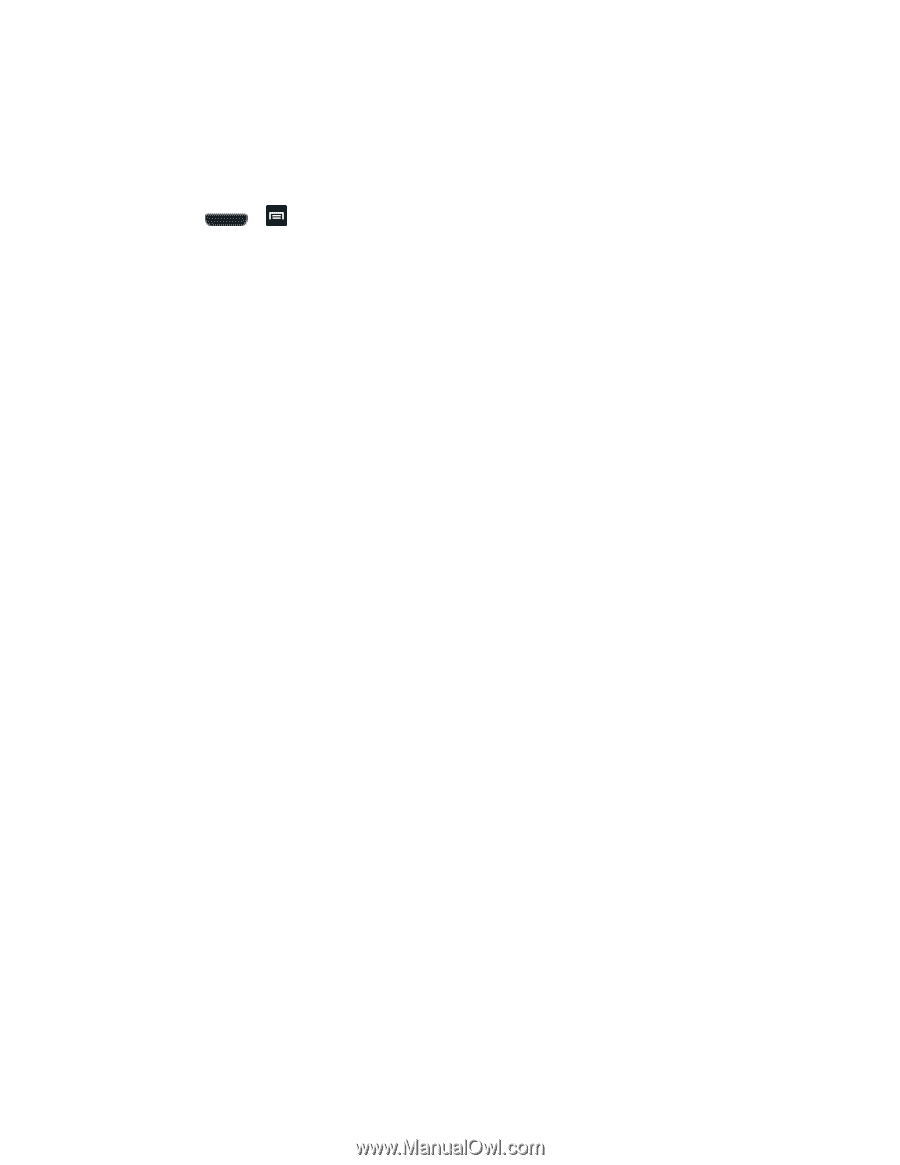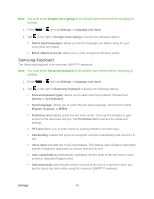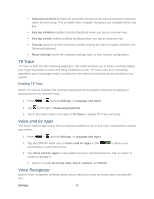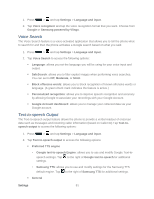Samsung SPH-L710 User Manual Ver.lf9_f8 (English(north America)) - Page 107
TalkBack Settings, Install Web scripts
 |
View all Samsung SPH-L710 manuals
Add to My Manuals
Save this manual to your list of manuals |
Page 107 highlights
This service is able to collect all the text you type, including personal data credit card numbers except passwords. It may also log your user interface interactions. Using TalkBack, every interaction and keypress is explained in audio. The Accessibility menu also allows you to set various vision, hearing, and access options. 1. Press > and tap Settings > Accessibility. 2. Select your settings from the following options: Tap the Auto-rotate screen to allow automatic rotation from the screen between landscape and portrait. Tap the Speak passwords option to allow the phone to read aloud password information. Tap the Call answering/ending option to accept incoming calls by pressing the home key or end calls using the power key. Tap the Accessibility shortcut option to allow the accessibility shortcut under the device options to be used by pressing and holding the power key. Tap the Screen timeout option to timeout the accessibility feature after a defined amount of time. Tap the TalkBack option to activate the TalkBack feature. For more information, see TalkBack Settings. Tap Install Web scripts to allow apps to install scripts from Google that make their Web content more accessible. Tap Allow. Tap the Negative colors field to reverse the display of onscreen colors from White text on a Black background to Black text on a White background. Tap the Font size field to change the size of the fonts used on the phone within menus, options, etc. Choose from: Tiny, Small, Normal, Large, or Huge. Tap the Mono audio field to enable stereo audio to be compressed into a single mono audio stream for use with a single earbud/earphone. Tap the Turn off all sounds field to mute every sound made by the phone during taps, selections, notifications, etc. Tap the Tap and hold delay field to select a time interval for this action. Choose from: Short, Medium, or Long TalkBack Settings This feature uses synthesized speech to describe the results of actions. The following procedures enable you to enhance TalkBack capabilities. Settings 94