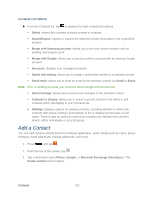Samsung SPH-L710 User Manual Ver.lf9_f8 (English(north America)) - Page 111
Update Samsung Software, Update Firmware, About Device - kernels
 |
View all Samsung SPH-L710 manuals
Add to My Manuals
Save this manual to your list of manuals |
Page 111 highlights
2. Follow the onscreen instructions. If your data services or account syncing ever seems to go out unexpectedly, use this feature to reconnect with the network. Update Samsung Software Use this feature to upgrade your phone to the latest version of SPH-L710 software for your Samsung Galaxy S III. 1. Press > and tap Settings > System Update > Update Samsung Software. 2. Follow the onscreen instructions. Update Firmware Once you have backed up all your data, use the Update Firmware option to update your phone firmware. 1. Press > and tap Settings > System Update. 2. Tap Update Firmware. (Your phone automatically downloads and installs any available updates. You may be required to power your phone off and back on to complete the software upgrade.) - or - 1. Locate the (System Update Available) icon in Notifications. 2. Touch and hold the Status bar, and then slide your finger down the screen. 3. Tap to open the System Updates screen. 4. Tap Download and follow the onscreen instructions. appears within the Status bar to indicate the phone is downloading the necessary files. 5. Tap Restart and install to complete the process. The Notifications panel can also be opened on the Home screen by pressing and then tapping Notifications. About Device The About Device menu lets you access important phone information, such as the phone model number, Android version, Baseband version, Kernel version, Build , signal strength, mobile network type, service state, roaming status, mobile network state, IMEI number, Wi-Fi MAC address, Bluetooth address, phone number, software version network, and legal information. Settings 98