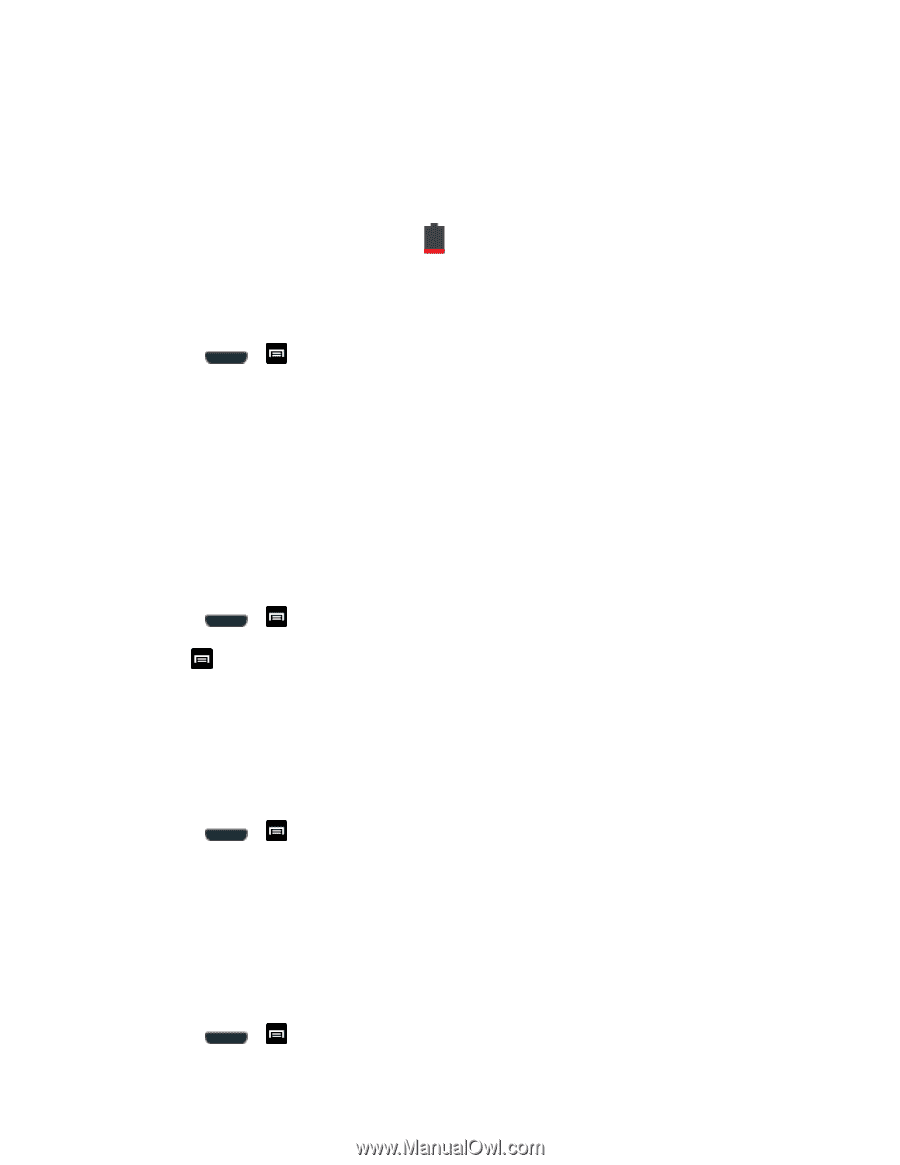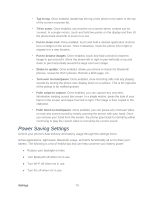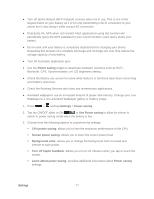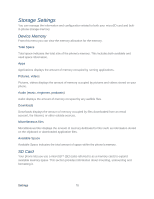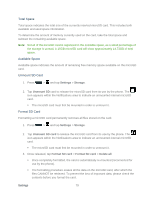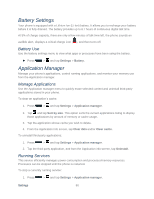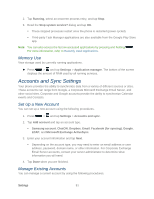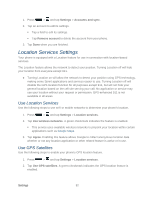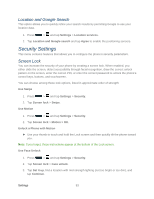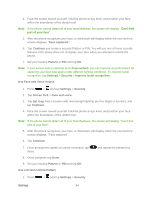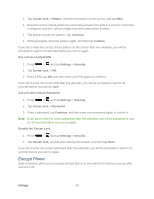Samsung SPH-L710 User Manual Ver.lf9_f8 (English(north America)) - Page 93
Battery Settings, Battery Use, Application Manager, Manage Applications, Running Services
 |
View all Samsung SPH-L710 manuals
Add to My Manuals
Save this manual to your list of manuals |
Page 93 highlights
Battery Settings Your phone is equipped with a Lithium Ion (Li-Ion) battery. It allows you to recharge your battery before it is fully drained. The battery provides up to 8.7 hours of continuous digital talk time. At 5% of charge capacity, there are only a few minutes of talk time left, the phone sounds an audible alert, displays a critical charge icon ( ), and then turns off. Battery Use Use the battery settings menu to view what apps or processes have been using the battery. ► Press > and tap Settings > Battery. Application Manager Manage your phone's applications, control running applications, and monitor your memory use from the Application manager. Manage Applications Use the Application manager menu to quickly erase selected content and uninstall third-party applications stored in your phone. To clear an application's cache: 1. Press > and tap Settings > Application manager. 2. Tap and tap Sort by size. This option sorts the current applications listing to display those applications by amount of memory or cache usage. 3. Tap the application whose cache you wish to delete. 4. From the Application info screen, tap Clear data and/or Clear cache. To uninstall third-party applications: 1. Press > and tap Settings > Application manager. 2. Tap the third-party application, and from the Application info screen, tap Uninstall. Running Services This service efficiently manages power consumption and processor/memory resources. Processes can be stopped until the phone is restarted. To stop a currently running service: 1. Press > and tap Settings > Application manager. Settings 80