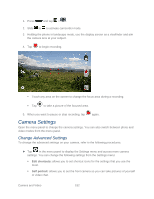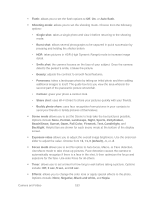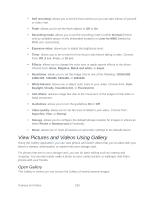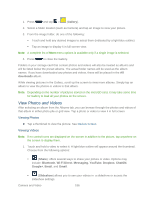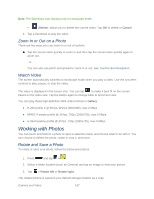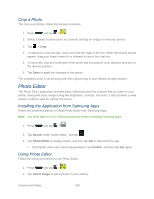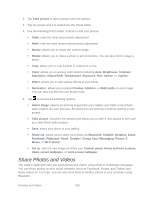Samsung SPH-L710 User Manual Ver.lf9_f8 (English(north America)) - Page 200
Zoom In or Out on a Photo, Watch Video, Working with Photos, Rotate and Save a Photo
 |
View all Samsung SPH-L710 manuals
Add to My Manuals
Save this manual to your list of manuals |
Page 200 highlights
Note: The Slideshow icon displays only in Landscape mode. (Delete): allows you to delete the current video. Tap OK to delete or Cancel. 2. Tap a thumbnail to play the video. Zoom In or Out on a Photo There are two ways you can zoom in or out of a photo. ► Tap the screen twice quickly to zoom in and then tap the screen twice quickly again to zoom out. - or - You can also use pinch and spread to zoom in or out. See Touchscreen Navigation. Watch Video The screen automatically switches to landscape mode when you play a video. Use the onscreen controls to play, pause, or stop the video. The video is displayed in full screen size. You can tap to make it best fit on the screen based on the video size. Tap the button again to change back to full screen size. You can play these high-definition MP4 video formats in Gallery: ● H.263 profile 0 @ 30 fps, WVGA (800x480), max 2 Mbps ● MPEG-4 simple profile @ 30 fps, 720p (1280x720), max 6 Mbps ● H.264 baseline profile @ 30 fps, 720p (1280x720), max 6 Mbps Working with Photos You can touch and hold on a photo to open a selection menu and choose what to do with it. You can choose to delete the photo, rotate or crop it, and more. Rotate and Save a Photo To rotate or save your photo, follow the below procedures. 1. Press and tap > . 2. Select a folder location (such as Camera) and tap an image to view your picture. 3. Tap > Rotate left or Rotate right. The rotated picture is saved in your default storage location as a copy. Camera and Video 187