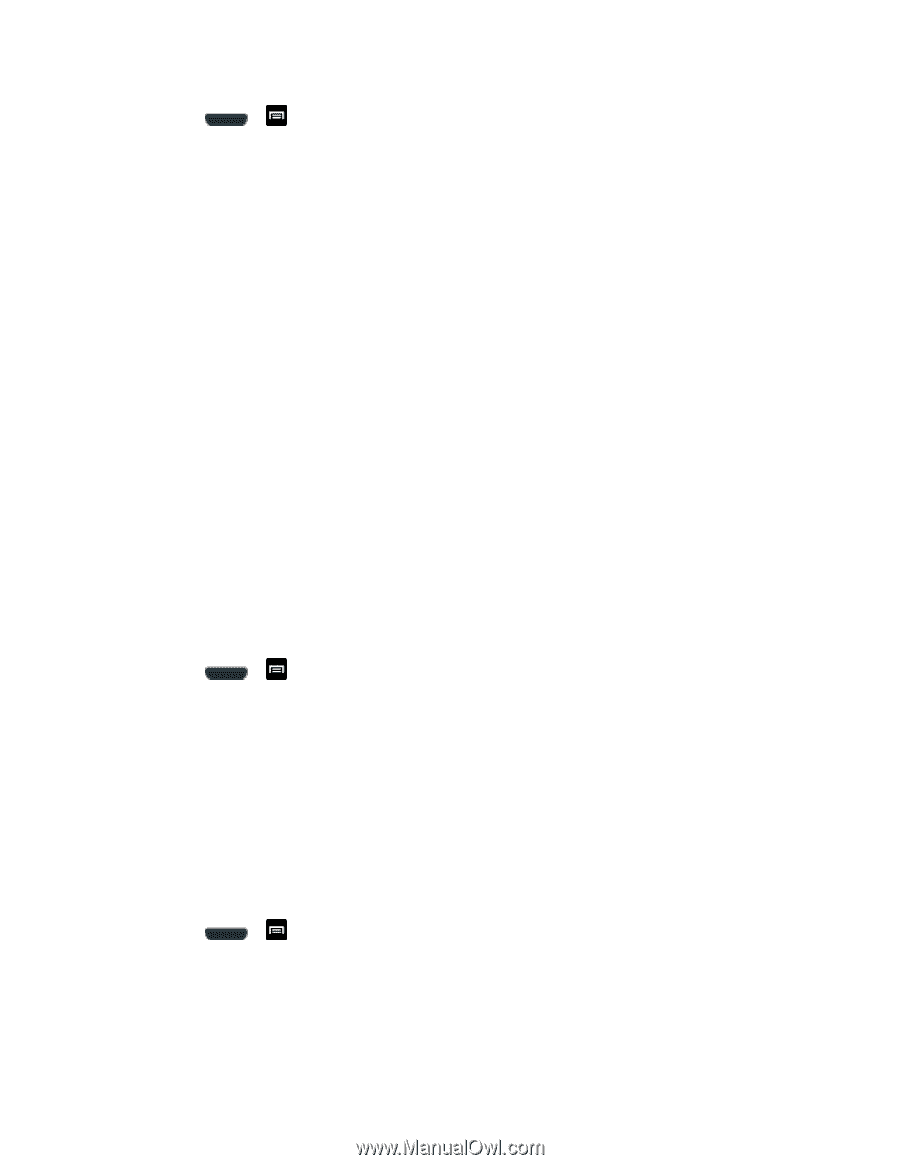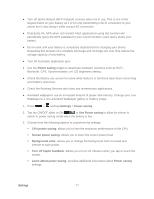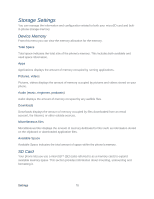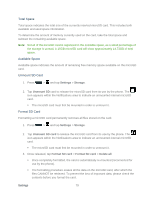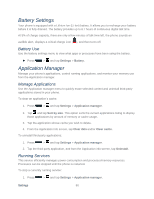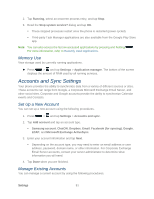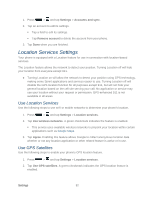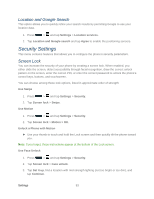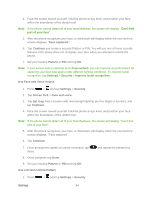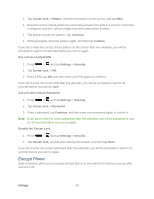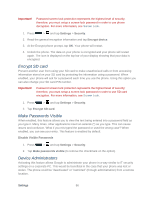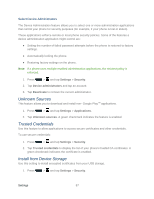Samsung SPH-L710 User Manual Ver.lf9_f8 (English(north America)) - Page 95
Location Services Settings, Use Location Services, Use GPS Satellites
 |
View all Samsung SPH-L710 manuals
Add to My Manuals
Save this manual to your list of manuals |
Page 95 highlights
1. Press > and tap Settings > Accounts and sync. 2. Tap an account to edit its settings. Tap a field to edit its settings. Tap Remove account to delete the account from your phone. 3. Tap Done when you are finished. Location Services Settings Your phone is equipped with a Location feature for use in connection with location-based services. The Location feature allows the network to detect your position. Turning Location off will hide your location from everyone except 911. ● Turning Location on will allow the network to detect your position using GPS technology, making some Sprint applications and services easier to use. Turning Location off will disable the GPS location function for all purposes except 911, but will not hide your general location based on the cell site serving your call. No application or service may use your location without your request or permission. GPS-enhanced 911 is not available in all areas. Use Location Services Use the following steps to use wi-fi or mobile networks to determine your phone's location. 1. Press > and tap Settings > Location services. 2. Tap Use wireless networks. A green checkmark indicates the feature is enabled. This service uses available wireless networks to pinpoint your location within certain applications such as Google Maps. 3. Tap Agree. Enabling this feature allows Google to collect anonymous location data whether or not any location application or other related feature is active or in use. Use GPS Satellites Use the following steps to enable your phone's GPS location feature. 1. Press > and tap Settings > Location services. 2. Tap Use GPS satellites. A green checkmark indicates the GPS location feature is enabled. Settings 82