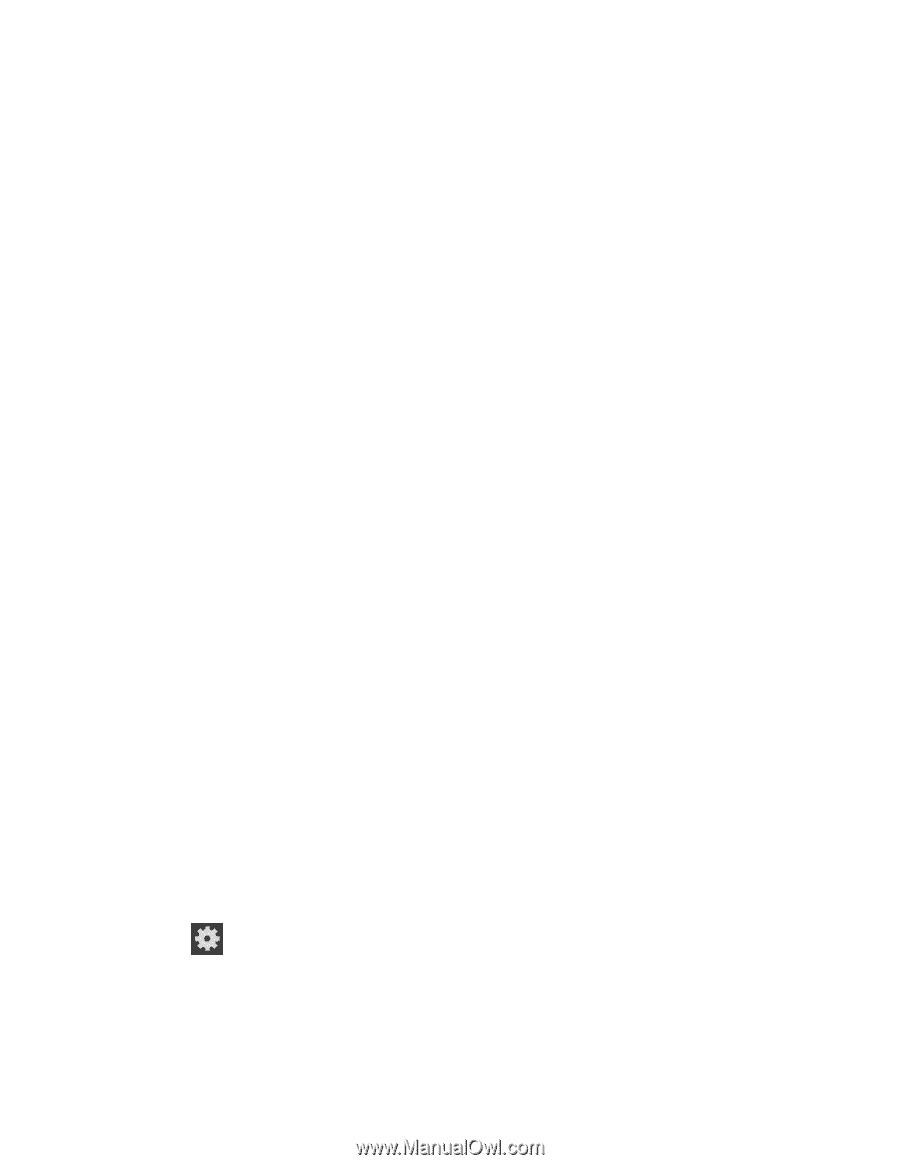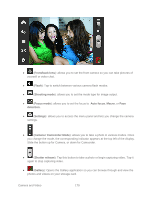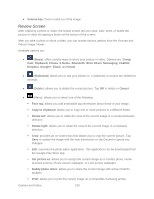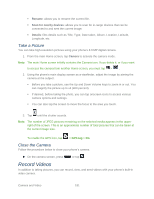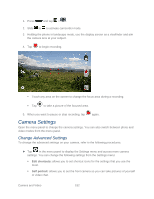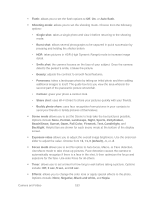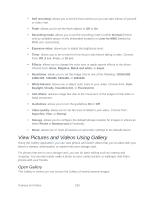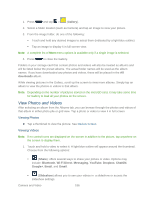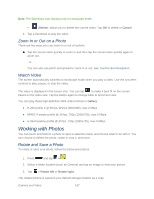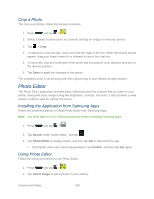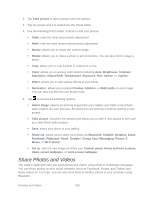Samsung SPH-L710 User Manual Ver.lf9_f8 (English(north America)) - Page 197
Camcorder Settings, Change Advanced Settings
 |
View all Samsung SPH-L710 manuals
Add to My Manuals
Save this manual to your list of manuals |
Page 197 highlights
Resolution: allows you to set the image size to: 8M (3264x2448), W6M (3264x1836), 3.2M (2048x1536), W2.4M (2048x1152), W0.9M (1280x720), or 0.3M (640x480). White balance: allows you to set this option to one of the following choices: Auto, Daylight, Cloudy, Incandescent, or Fluorescent. ISO: ISO determines how sensitive the light meter is on your digital camera. Choose from Auto, 100, 200, 400, or 800. Use a lower ISO number to make your camera less sensitive to light, a higher ISO number to take photos with less light, or Auto to let the camera automatically adjust the ISO for each of your shots Metering: allows you to set how the camera measures or meters the light source: Center-weighted, Spot, or Matrix. Anti-Shake: reduces image blur due to the movement of the subject of the photo or hand movement. Auto contrast: provides a clear image even under backlight circumstances where intensity of illumination can vary excessively. Guidelines: allows you to turn the guidelines On or Off. Image quality: allows you to set the image quality to: Superfine, Fine, or Normal. GPS tag: allows you to turn GPS On or Off (also known as Geotagging). The location of where the picture is taken is attached to the picture. (Only available in Camera mode.) Storage: allows you to configure the default storage location for images or videos as either Phone or MicroSD card (if inserted). Reset: allows you to reset all camera or camcorder settings to the default values. Camcorder Settings Open the menu panel to change the camcorder settings. You can also switch between photo and video modes from the menu panel. Change Advanced Settings To change the advanced settings on your camcorder, refer to the following procedures. ► Tap in the menu panel to display the Settings menu and access more camera settings. You can change the following settings from the Settings menu: Edit shortcuts: allows you to set shortcut icons for the settings that you use the most. Camera and Video 184