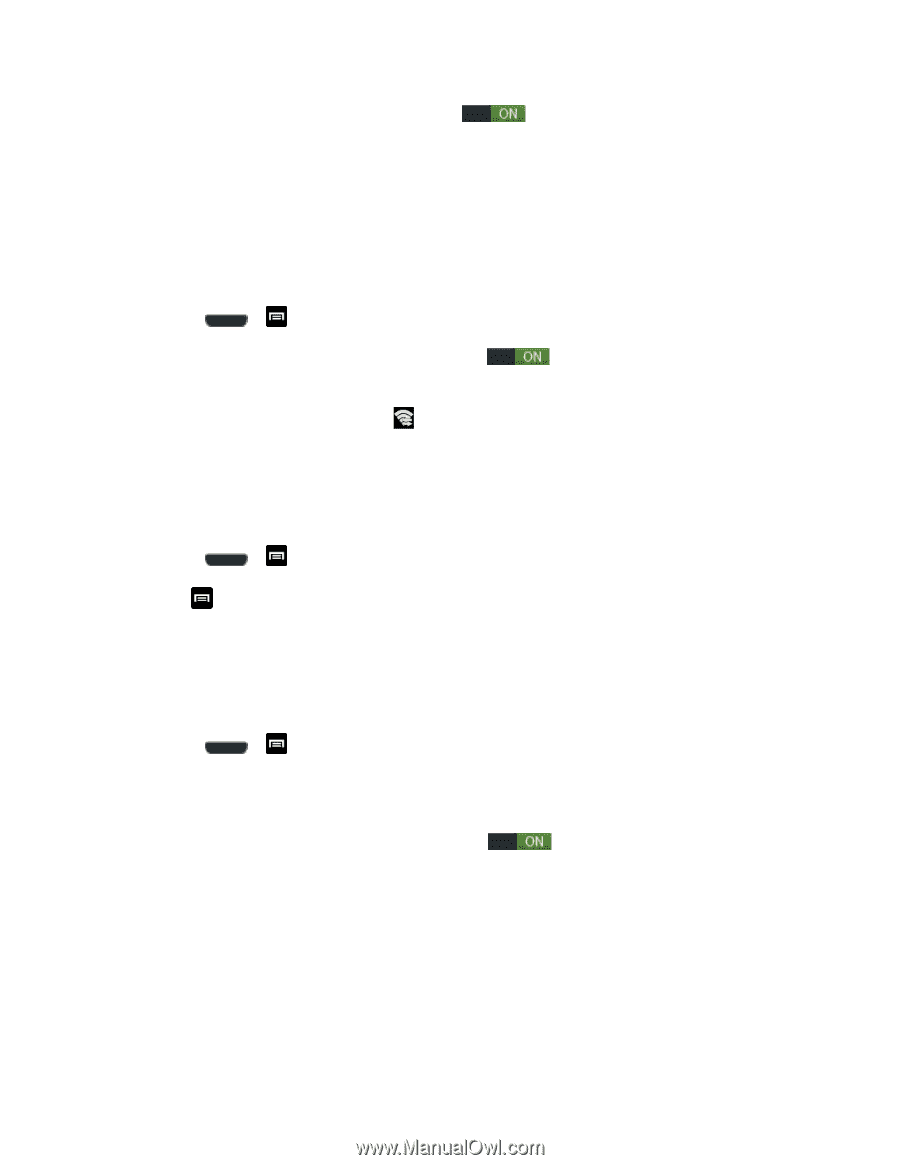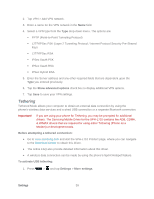Samsung SPH-L710 User Manual Ver.lf9_f8 (English(north America)) - Page 74
Wi-Fi Direct, Nearby Devices, Settings, More settings, Device name., Shared contents
 |
View all Samsung SPH-L710 manuals
Add to My Manuals
Save this manual to your list of manuals |
Page 74 highlights
2. Tap the ON/OFF slider to turn S Beam on . 3. Touch the back of your phone with another NFC-capable device to transfer content. Wi-Fi Direct Wi-Fi Direct allows phone-to-device connections so you can transfer large amounts of data over a Wi-Fi connection. Activate a Connection 1. Press > and tap Settings > More settings. 2. Tap the ON/OFF slider to turn Wi-Fi direct on . 3. Tap Wi-Fi Direct to set up a peer-to-peer connection over Wi-Fi. While in Wi-Fi Direct mode, the status bar will display . Note: The target device must also have Wi-Fi Direct service active and running before it can be detected by your device. Assign a Unique Name 1. Press > and tap Settings > More settings > Wi-Fi Direct. 2. Tap > Device name. 3. Modify the current name and then tap OK. Nearby Devices This option allows you to share your media files with nearby devices using DLNA. 1. Press > and tap Settings > More settings > Nearby devices. 2. Verify Wi-Fi Direct is enabled and you are paired with the device you wish to detect and share content with. 3. Tap the ON/OFF slider to turn File sharing on . 4. At the Nearby devices prompt, tap OK. 5. Tap Shared contents and then check the media you would like to share. Tap OK. 6. Tap Device name and then use the onscreen keyboard to change the name shown to others. Tap Save. Settings 61