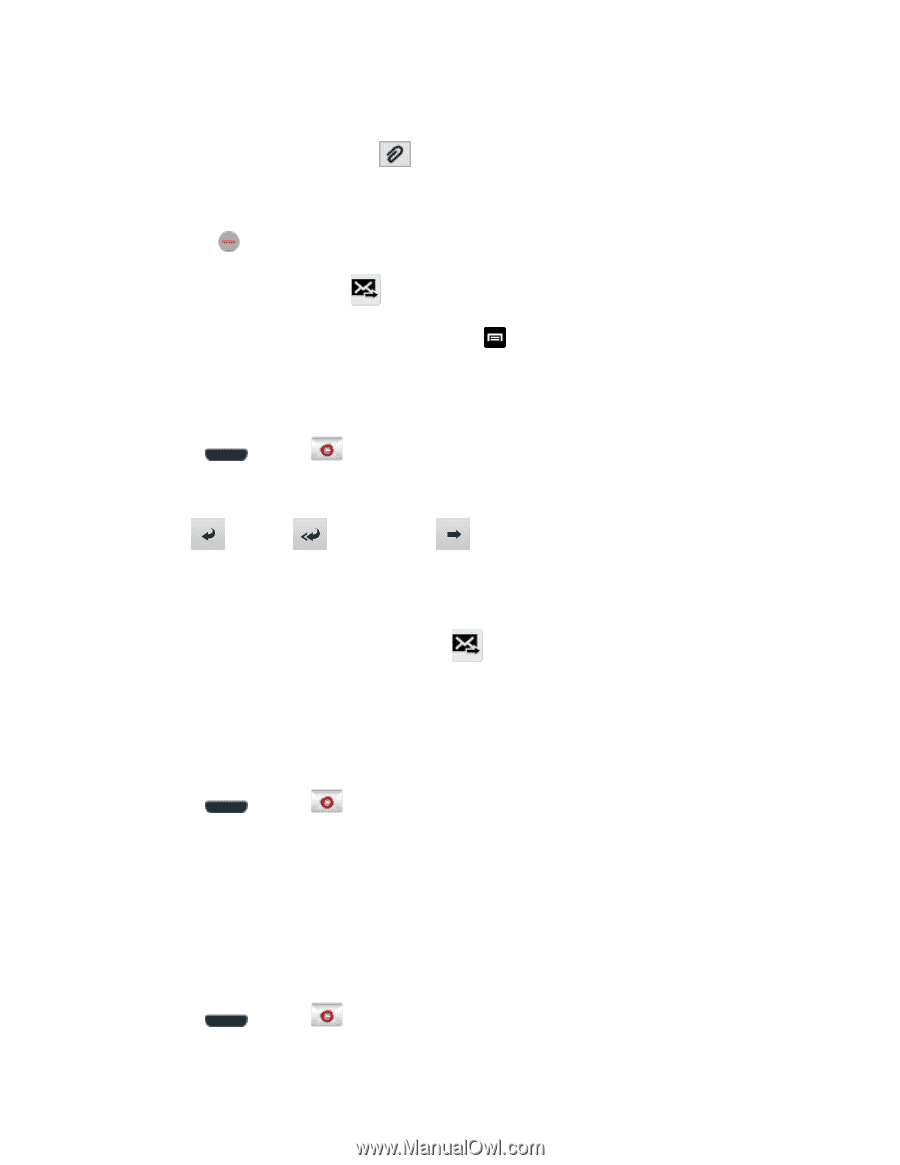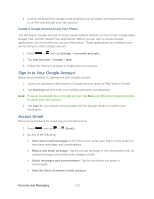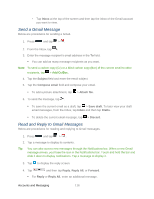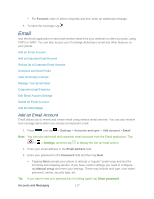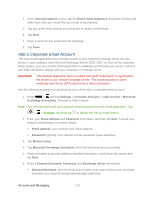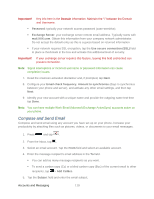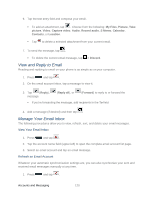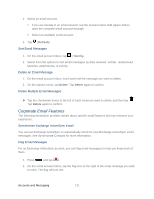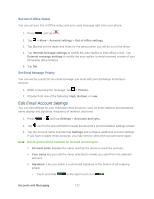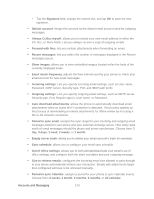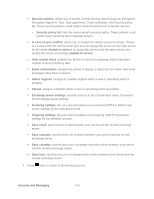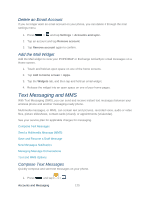Samsung SPH-L710 User Manual Ver.lf9_f8 (English(north America)) - Page 133
View and Reply to Email, Manage Your Email Inbox, My Files, Picture, Video, Capture video, Audio
 |
View all Samsung SPH-L710 manuals
Add to My Manuals
Save this manual to your list of manuals |
Page 133 highlights
6. Tap the text entry field and compose your email. To add an attachment, tap . Choose from the following: My Files, Picture, Take picture, Video, Capture video, Audio, Record audio, S Memo, Calendar, Contacts, or Location. Tap to delete a selected attachment from your current email. 7. To send the message, tap . To delete the current email message, tap > Discard. View and Reply to Email Reading and replying to email on your phone is as simple as on your computer. 1. Press and tap . 2. On the email account Inbox, tap a message to view it. 3. Tap (Reply), message. (Reply all), or (Forward) to reply to or forward the If you're forwarding the message, add recipients in the To field. 4. Add a message (if desired) and then tap Manage Your Email Inbox The following procedures allow you to view, refresh, sort, and delete your email messages. View Your Email Inbox 1. Press and tap . 2. Tap the account name field (upper-left) to open the complete email account list page. 3. Select an email account and tap an email message. Refresh an Email Account Whatever your automatic synchronization settings are, you can also synchronize your sent and received email messages manually at any time. 1. Press and tap . Accounts and Messaging 120