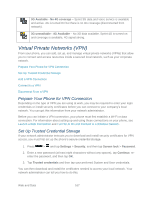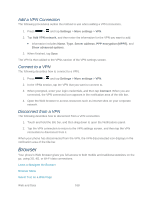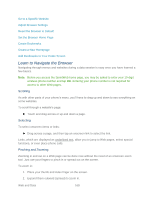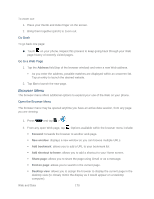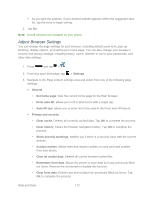Samsung SPH-L710 User Manual Ver.lf9_f8 (English(north America)) - Page 180
Virtual Private Networks (VPN), Prepare Your Phone for VPN Connection
 |
View all Samsung SPH-L710 manuals
Add to My Manuals
Save this manual to your list of manuals |
Page 180 highlights
3G Available - No 4G coverage - Sprint 3G data and voice service is available and active. 4G is turned On but there is no 4G coverage (disconnected from network). 3G unavailable - 4G Available - No 3G data available. Sprint 4G is turned on and coverage is available, 4G signal strong. Virtual Private Networks (VPN) From your phone, you can add, set up, and manage virtual private networks (VPNs) that allow you to connect and access resources inside a secured local network, such as your corporate network. Prepare Your Phone for VPN Connection Set Up Trusted Credential Storage Add a VPN Connection Connect to a VPN Disconnect From a VPN Prepare Your Phone for VPN Connection Depending on the type of VPN you are using at work, you may be required to enter your login credentials or install security certificates before you can connect to your company's local network. You can get this information from your network administrator. Before you can initiate a VPN connection, your phone must first establish a Wi-Fi or data connection. For information about setting up and using these connections on your phone, see Launch a Web Connection and Turn Wi-Fi On and Connect to a Wireless Network. Set Up Trusted Credential Storage If your network administrator instructs you to download and install security certificates for VPN access, you must first set up the phone's secure credential storage. 1. Press > and tap Settings > Security, and then tap Screen lock > Password. 2. Enter a new password (at least eight characters without any spaces), tap Continue, reenter the password, and then tap OK. 3. Tap Trusted credentials and then tap your preferred System and User credentials. You can then download and install the certificates needed to access your local network. Your network administrator can tell you how to do this. Web and Data 167