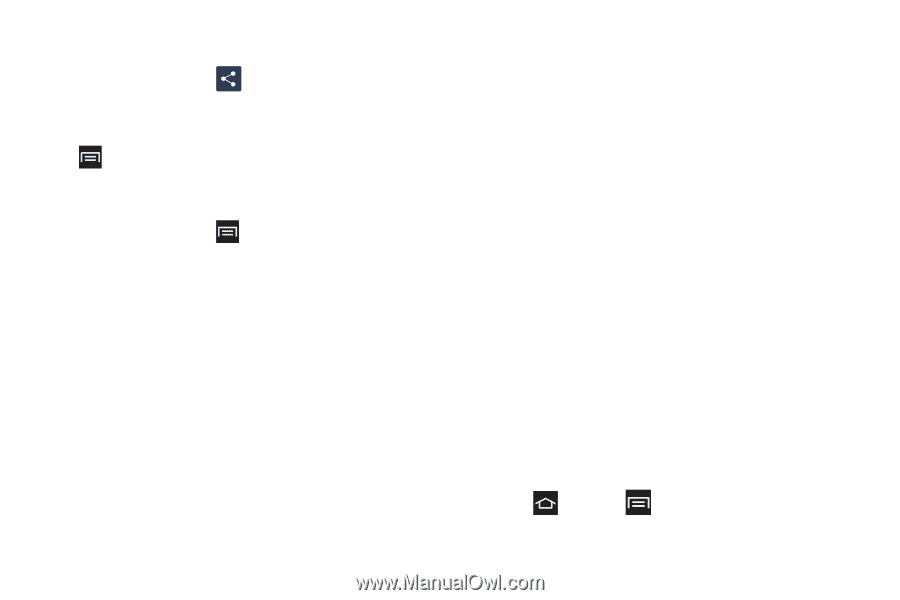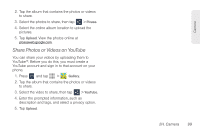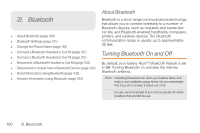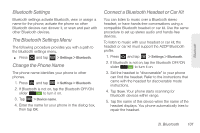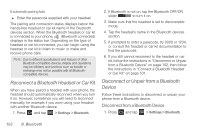Samsung SPH-M830 User Manual Ver.lh1_f4 (English(north America)) - Page 118
Receive Information Using Bluetooth
 |
View all Samsung SPH-M830 manuals
Add to My Manuals
Save this manual to your list of manuals |
Page 118 highlights
2. Photo or video (in Gallery). On the Albums tab, tap an album, then tap > Bluetooth. 3. Calendar event. In the Calendar's Day view, Agenda view, or Week view, tap the event and then tap > Share via > Bluetooth. 4. Music track. This feature is available through the Music Player. With the track displayed on the Now playing screen, tap > Share music via > Bluetooth. 5. Tap Yes if you are prompted to turn on Bluetooth. 6. Tap the name of the receiving device. 7. Accept the connection on the receiving phone (if prompted), and enter the same passcode on both your phone and the other device, or confirm the auto-generated passcode. 8. Accept the file on the receiving device. The location where the information is saved depends on the type of information and the receiving device: Ⅲ If you send a calendar event or contact, it is normally added directly to the corresponding application on the receiving device. For example, if you send a calendar event to a compatible phone, the event display on that phone's calendar. Ⅲ If you send another file type to a Windows computer, it is normally saved in the Bluetooth Exchange folder within your personal document folders. Ⅲ If you send a file to another device, the saved location may depend on the file type. For example, if you send an image file to another wireless phone, it may be saved in a folder named "Images." Receive Information Using Bluetooth Your phone is capable of receiving a wide variety of file types with Bluetooth, including photos, music tracks, and documents such as PDFs. 1. Press and tap > Settings > Bluetooth. 104 2I. Bluetooth