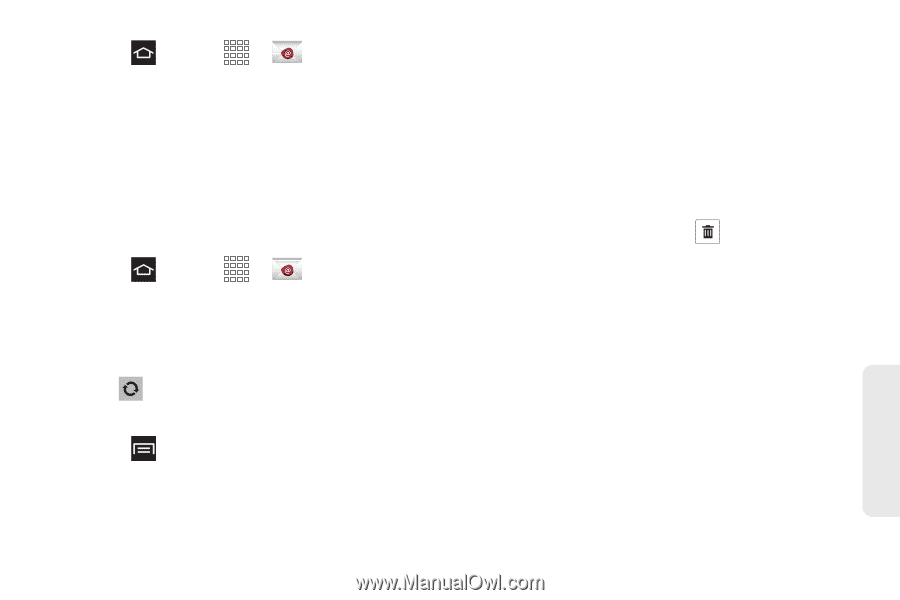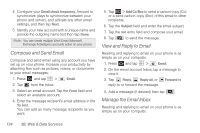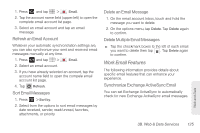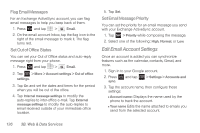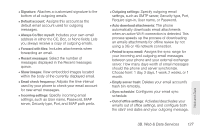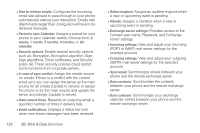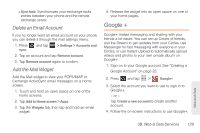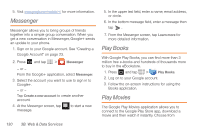Samsung SPH-M830 User Manual Ver.lh1_f4 (English(north America)) - Page 139
Work Email Features
 |
View all Samsung SPH-M830 manuals
Add to My Manuals
Save this manual to your list of manuals |
Page 139 highlights
1. Press and tap > Email. 2. Tap the account name field (upper-left) to open the complete email account list page. 3. Select an email account and tap an email message. Refresh an Email Account Whatever your automatic synchronization settings are, you can also synchronize your sent and received email messages manually at any time. 1. Press and tap > Email. 2. Select an email account. 3. If you have already selected an account, tap the account name field to open the compele email account list page. 4. Tap Refresh. Sort Email Messages 1. Press > Sort by. 2. Select from the options to sort email messages by date received, sender, read/unread, favorites, attachments, or priority. Delete an Email Message 1. On the email account Inbox, touch and hold the message you want to delete. 2. On the options menu, tap Delete. Tap Delete again to confirm. Delete Multiple Email Messages ᮣ Tap the checkmark boxes to the left of each email you want to delete then tap . Tap Delete again to confirm. Work Email Features The following information provides details about specific email features that can enhance your experience. Synchronize Exchange ActiveSync Email You can set Exchange ActiveSync to automatically check for new Exchange ActiveSync email messages. Web and Data 3B. Web & Data Services 125