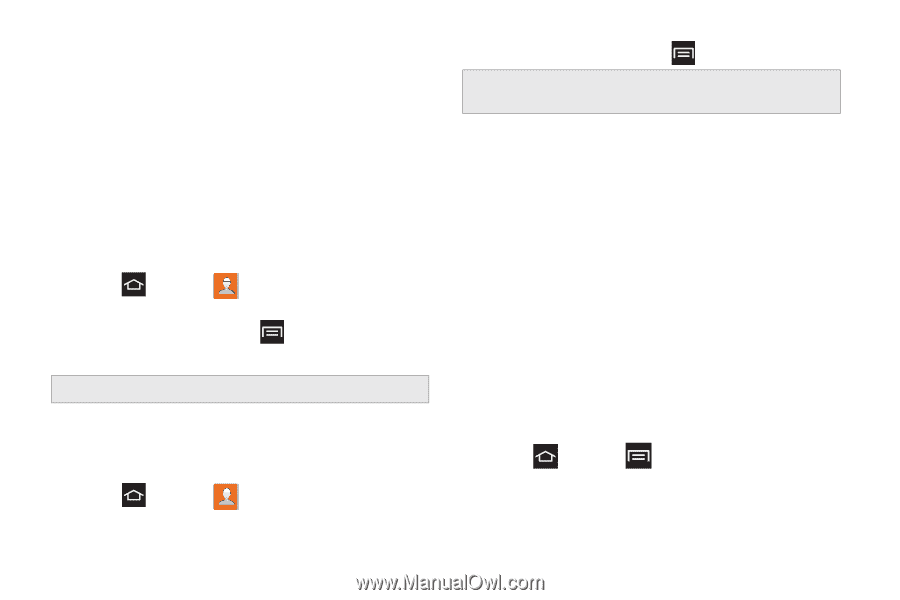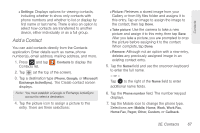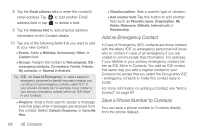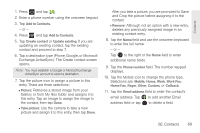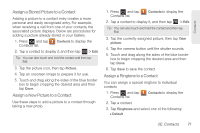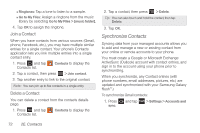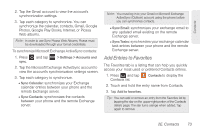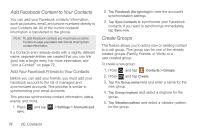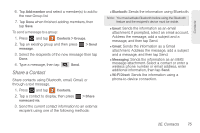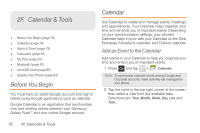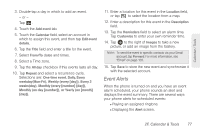Samsung SPH-M830 User Manual Ver.lh1_f4 (English(north America)) - Page 86
Synchronize Contacts
 |
View all Samsung SPH-M830 manuals
Add to My Manuals
Save this manual to your list of manuals |
Page 86 highlights
Ⅲ Ringtones: Tap a tone to listen to a sample. Ⅲ Go to My Files: Assign a ringtone from the music library by selecting Go to My Files > [music folder]. 4. Tap OK to assign the ringtone. Join a Contact When you have contacts from various sources (Gmail, phone, Facebook, etc.), you may have multiple similar entries for a single contact. Your phone's Contacts application lets you link multiple entries into a single contact entry. 1. Press and tap Contacts list. Contacts to display the 2. Tap a contact, then press > Join contact. 3. Tap another entry to link to the original contact. Note: You can join up to five contacts in a single entry. Delete a Contact You can delete a contact from the contacts details page. 1. Press and tap Contacts list. Contacts to display the 2. Tap a contact, then press > Delete. Tip: You can also touch and hold the contact, then tap Delete. 3. Tap OK. Synchronize Contacts Syncing data from your managed accounts allows you to add and manage a new or existing contact from your online or remote accounts to your phone. You must create a Google or Microsoft Exchange ActiveSync (Outlook) account with contact entries, and sign in to the account using your phone prior to synchronizing. When you synchronize, any Contact entries (with phone numbers, email addresses, pictures, etc.) are updated and synchronized with your Samsung Galaxy RushTM.) To synchronize Gmail contacts: 1. Press sync. and tap > Settings > Accounts and 72 2E. Contacts