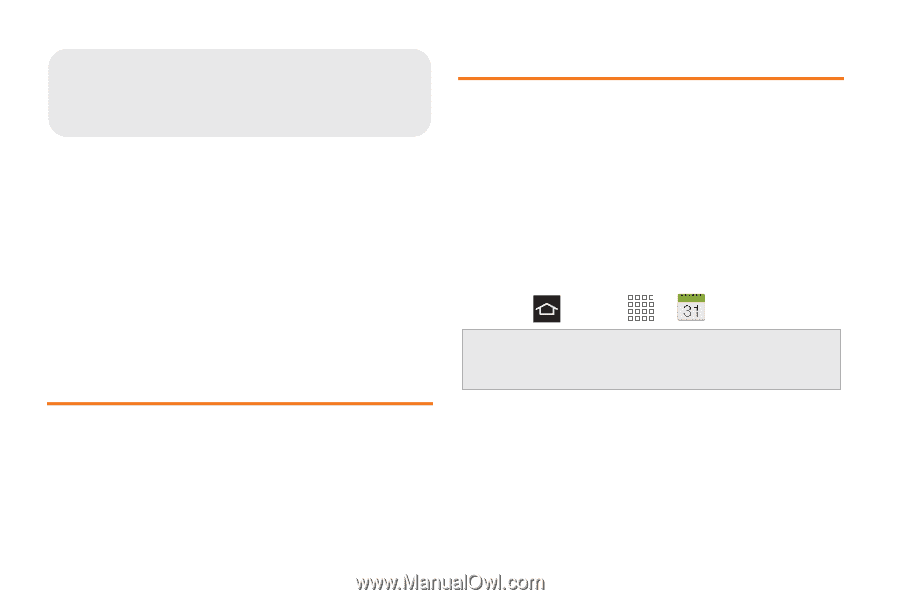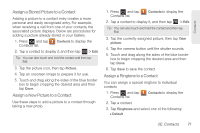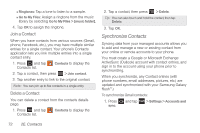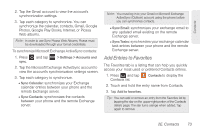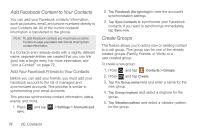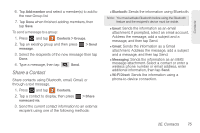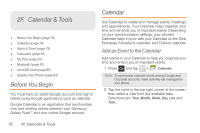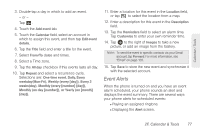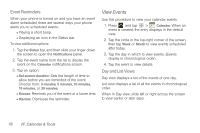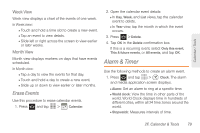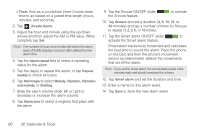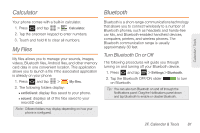Samsung SPH-M830 User Manual Ver.lh1_f4 (English(north America)) - Page 90
Calendar & Tools
 |
View all Samsung SPH-M830 manuals
Add to My Manuals
Save this manual to your list of manuals |
Page 90 highlights
2F. Calendar & Tools ࡗ Before You Begin (page 76) ࡗ Calendar (page 76) ࡗ Alarm & Timer (page 79) ࡗ Calculator (page 81) ࡗ My Files (page 81) ࡗ Bluetooth (page 81) ࡗ microSD Card (page 82) ࡗ Update Your Phone (page 84) Before You Begin You must have an active Google account and sign in before using Google applications such as calendar. Google Calendar is an application that synchronizes new and existing entries between your Samsung Galaxy RushTM and your online Google account. Calendar Use Calendar to create and manage events, meetings, and appointments. Your Calendar helps organize your time and reminds you of important events. Depending on your synchronization settings, your phone's Calendar stays in sync with your Calendar on the Web, Exchange ActiveSync calendar, and Outlook calendar. Add an Event to the Calendar Add events to your Calendar to help you organize your time and remind you of important events. 1. Press and tap > Calendar. Note: To synchronize calendar events among Google and Corporate accounts, make sure they are managed by your phone. 2. Tap the circle in the top-right corner of the screen, then select a view from the available tabs. Selections are: Year, Month, Week, Day, List, and Task. 76 2F. Calendar & Tools