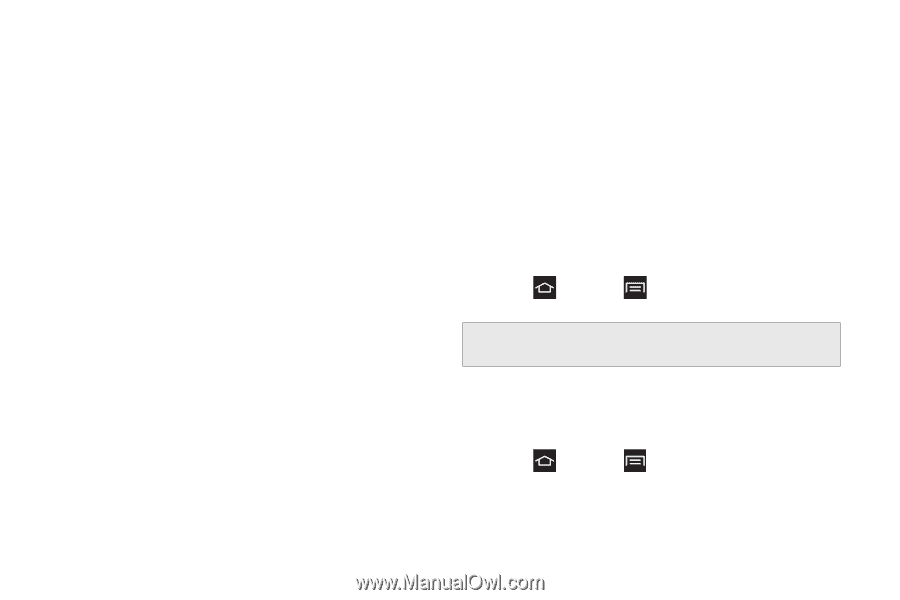Samsung SPH-M830 User Manual Ver.lh1_f4 (English(north America)) - Page 72
Developer Options
 |
View all Samsung SPH-M830 manuals
Add to My Manuals
Save this manual to your list of manuals |
Page 72 highlights
Ⅲ Sound feedback: Enables sound feedback when you touch the screen. Ⅲ Sound volume: Customizes the volume return based upon the volume of your voice. Choose from Match speech volume, 75% of speech volume, or 50% of speech volume. Ⅲ Assign sounds: Select sounds to differentiate between touchable and clickable items. Ⅲ Vision ● Install Web scripts: Allows applications to install scripts from Google that make their Web content more accessible. Tap Allow. ● Negative colors: Reverses the display of onscreen colors from White text on a Black background to Black text on a White background. ● Font size: Changes the size of the fonts used on the phone within menus, options, etc. Choose from: Tiny, Small, Normal, Large, or Huge. Ⅲ Hearing ● Mono audio: Compresses stereo audio into a single mono audio stream for use with a single earbud/earphone. 58 2C. Settings ● Turn off all sounds: Mutes every sound made by the phone during taps, selections, notifications, and more. Ⅲ Mobility ● Tap and hold delay: Select a time interval for this action. Choose from: Short, Medium, or Long. Developer Options Use the Developer Options to set options for application development. ᮣ Press and tap options. > Settings > Developer Important: These features are used for development purposes only. USB Debugging When enabled, this allows debugging when the phone is attached to a PC by a USB cable. ᮣ Press and tap > Settings > Developer options > USB debugging. A checkmark indicates activation.