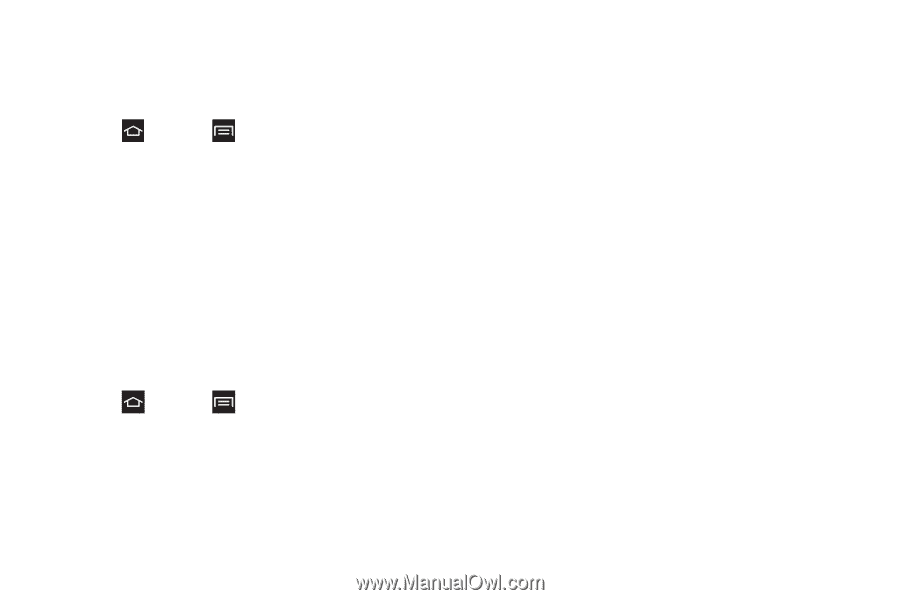Samsung SPH-M830 User Manual Ver.lh1_f4 (English(north America)) - Page 70
Date and Time Settings, Accessibility Settings - user manual
 |
View all Samsung SPH-M830 manuals
Add to My Manuals
Save this manual to your list of manuals |
Page 70 highlights
Dock Settings This menu allows you to assign external speakers when the phone is docked. 1. Press and tap > Settings > Accessory. 2. Tap Dock sound to play sounds when you insert or remove the phone from the dock. 3. Tap Audio output mode to use the external dock speakers when the phone is docked. 4. Tap Desk home screen display to display the desk home screen when the phone is docked. Date and Time Settings Your phone obtains its time and date information by using the network-provided date, time, and time zone. These values can be manually altered. 1. Press and tap > Settings > Date and time. 2. Tap Automatic date and time to disable the feature. If enabled, you cannot alter the date, time zone, or time values. 3. Tap Automatic time zone to disable the feature. If enabled, you cannot alter the time zone values. 4. Tap Set date. Adjust the date, month, and year. Tap Set when finished. 5. Tap Set time. Adjust the hour and minute. Tap the am or pm icon to change the value. Tap Set when finished. 6. Tap Select time zone, and then select a time zone from the onscreen list. Scroll down the list to view additional time zones. 7. Tap Use 24-hour format to toggle between using a 12-hour or a 24-hour format. 8. Tap Select date format to select how the date information is displayed on your phone. The selected date format is also applied to the date displayed within the phone's Alarm Clock. Accessibility Settings The Accessibility settings menu lets you set several options to simplify phone use and improve accessibility for users with vision or hearing issues. This service is able to collect all the text you type, including personal data credit card numbers except passwords. It may also log your user interface interactions. Using TalkBack, every interaction and 56 2C. Settings