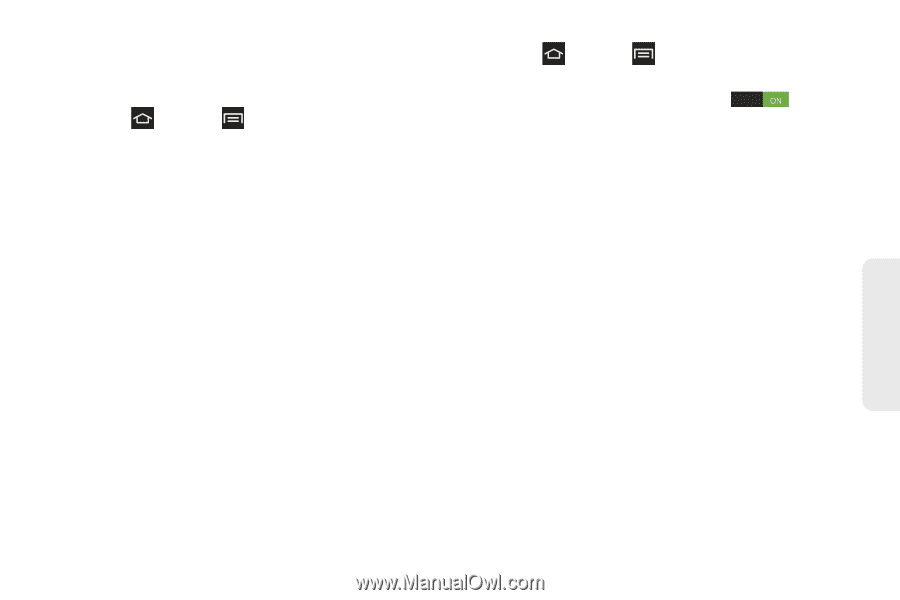Samsung SPH-M830 User Manual Ver.lh1_f4 (English(north America)) - Page 71
TalkBack Settings
 |
View all Samsung SPH-M830 manuals
Add to My Manuals
Save this manual to your list of manuals |
Page 71 highlights
keypress is explained in audio. The Accessibility menu also allows you to set various vision, hearing, and access options. 1. Press and tap > Settings > Accessibility. 2. Select settings from the following options: System Settings Ⅲ Auto-rotate screen: Automatically rotates the screen from landscape to portrait. Ⅲ Speak passwords: The phone reads password information aloud. Ⅲ The power key ends call: Pressing the Power key ends the active call. Ⅲ Accessibility shortcut: Accesses the Accessibility menu by pressing and holding the Power key. Ⅲ Screen timeout: Turns the screen off when there is no activity for a determined amount of time. TalkBack Settings This feature uses synthesized speech to describe the results of actions. The following procedures enhance TalkBack capabilities. 1. Press and tap TalkBack. > Settings > Accessibility > 2. Tap the TalkBack OFF/ON slider on TalkBack. to turn 3. Tap Settings and configure the following: Ⅲ Ringer volume: Provides voice feedback at all ringer volumes or not to provide voice feedback during silent or vibrate mode. Ⅲ Speak when screen is off: Provides voice feedback when the screen is off. Ⅲ Speak caller ID: Provides voice feedback for caller ID. Ⅲ Use proximity sensor: Silences voice feedback when the proximity sensor is engaged. Ⅲ Bluetooth output: Provides voice feedback through Bluetooth connections when available. Ⅲ Vibration feedback: Increases the vibration intensity of key presses. Ⅲ Assign vibration patterns: Select vibration patterns to differentiate between touchable and clickable items. Settings 2C. Settings 57