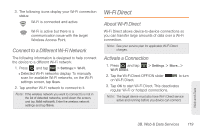Samsung SPH-M830 User Manual Ver.lh1_f4 (English(north America)) - Page 132
Activating Wi-Fi, Check the Wireless Network Status - manual reset
 |
View all Samsung SPH-M830 manuals
Add to My Manuals
Save this manual to your list of manuals |
Page 132 highlights
Activating Wi-Fi 1. Press and tap > Settings. 2. Tap the Wi-Fi OFF/ON slider Wi-Fi. to turn on 3. Tap Wi-Fi again to access Wi-Fi networks. Ⅲ When you select an open network, you are automatically connected to the network. Ⅲ When you select a secured network, the wireless password is required to connect to the network. Enter the password and tap Connect. Tip: You can use the show password option to display the password as you enter it. To manually add a new network connection: 1. Tap Add Wi-Fi network. 2. Enter the Network SSID. This is the name of your Wi-Fi network. 3. Tap the Security field and select a security option. This must match the current security setting on your target network. 4. Tap Save to store the new information and connect to the Wi-Fi network. Note: The next time the phone connects to a previously accessed or secured wireless network, you are not prompted to enter the wireless password again, unless the phone is reset back to its factory default settings. To manually scan for a Wi-Fi network: 1. Press and tap > Settings > Wi-Fi. 2. Tap Scan. Check the Wireless Network Status The following information is designed to help you check the wireless connection. 1. Press and tap > Settings > Wi-Fi. 2. Tap the weireless network (the one in which the phone is connected). A message box displays the Wi-Fi network name, status, speed, signal strength, and other details. Note: If you want to remove the phone's wireless network settings, tap Forget. You must enter the settings again to connect to this wireless network. 118 3B. Web & Data Services