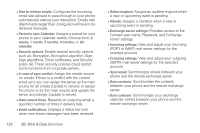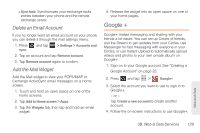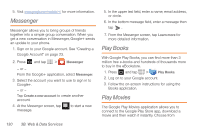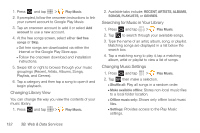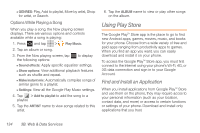Samsung SPH-M830 User Manual Ver.lh1_f4 (English(north America)) - Page 147
Listening to Music, Playing Music, Displaying the Now Playing Screen, Tab Options
 |
View all Samsung SPH-M830 manuals
Add to My Manuals
Save this manual to your list of manuals |
Page 147 highlights
Ⅲ Help: Displays application help information. Listening to Music You can listen to music by using your phone's built-in speakers, through a wired headset, or through a wireless Bluetooth stereo headset. Press the volume keys on the side of the phone to activate onscreen volume control and then touch and drag on the scale to set volume. Playing Music 1. Press and tap > Play Music. 2. Tap a song in your library to listen to it. The Now playing screen opens and the song you touched or the first song in the album or playlist starts to play. The tracks in the current list play in order until you reach the end of the list (unless you choose a repeat option). Otherwise, playback stops only if you stop it, even when you switch applications. Note: If you navigate away from the Now playing screen in the Music application, the Now Playing bar appears at the bottom of the screen. Displaying the Now Playing Screen If you navigate away from the Now playing screen, to return to the Now playing screen from other Music screens: ᮣ Tap the name of the current song in the Now Playing bar. Tab Options There are various options available from the various tabs: 1. Press and tap > Play Music. 2. Select one of the following tabs and tap to access an available option. Ⅲ RECENT: to display the most recently played songs and albums Ⅲ ARTISTS: Play, Add to playlist, Shop for artist, or Search. Ⅲ ALBUMS: Play, Add to playlist, More by artist, Shop for artist, or Search Ⅲ SONGS: Play, Add to playlist, Shop for artist, Share, or Search. Ⅲ PLAYLISTS: Play, Rename, or Delete. Web and Data 3B. Web & Data Services 133