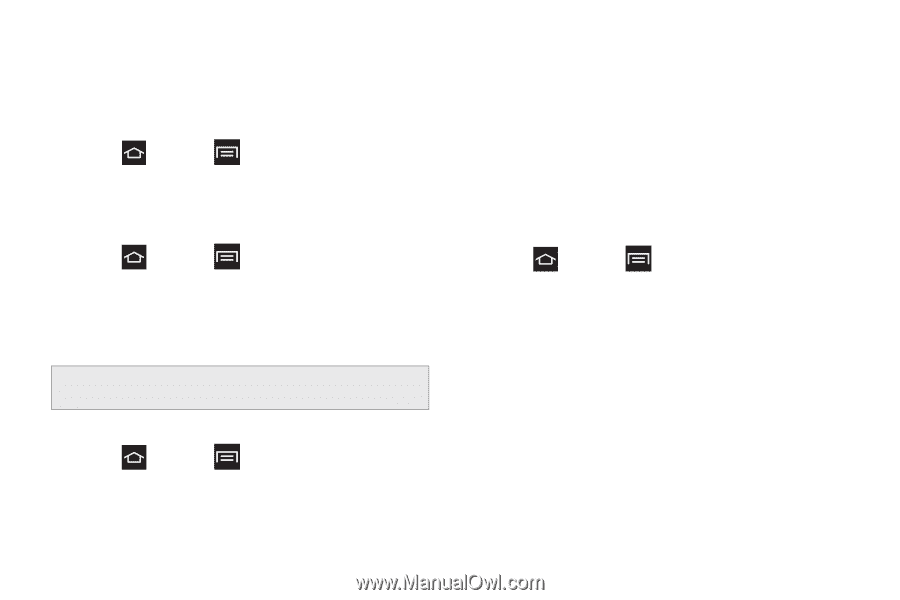Samsung SPH-M830 User Manual Ver.lh1_f4 (English(north America)) - Page 60
Storage Settings, Battery, Application Manager
 |
View all Samsung SPH-M830 manuals
Add to My Manuals
Save this manual to your list of manuals |
Page 60 highlights
Storage Settings From this menu you can view the memory allocation for the memory card and USB as well as mount or unmount the SD card. ᮣ Press and tap > Settings > Storage. Device memory and SD card memory details display. Mounting and unmounting a microSD card* 1. Press and tap > Settings > Storage. 2. Tap Mount SD card to mount the card so you can use it to store data. 3. Tap Unmount SD card to unmount the card so you can safely remove it from the phone, then tap OK. Note: *microSD Card not included. Must be purchased separately Formatting a microSD card 1. Press and tap > Settings > Storage. 2. Tap Format SD card to re-format the card. This deletes all the data on the SD including music, videos, and photos. 3. Tap Format SD card again. 4. Tap Delete all to continue. Battery View the amount of battery power used for phone activities from this menu. 1. Press and tap > Settings > Battery. 2. Tap Screen, Android System, or one of the listed applications to view the battery usage for that application. Application Manager You can download and install applications from the Play Store or create applications using the Android SDK and install them on your phone. Use Applications settings to manage applications. 46 2C. Settings