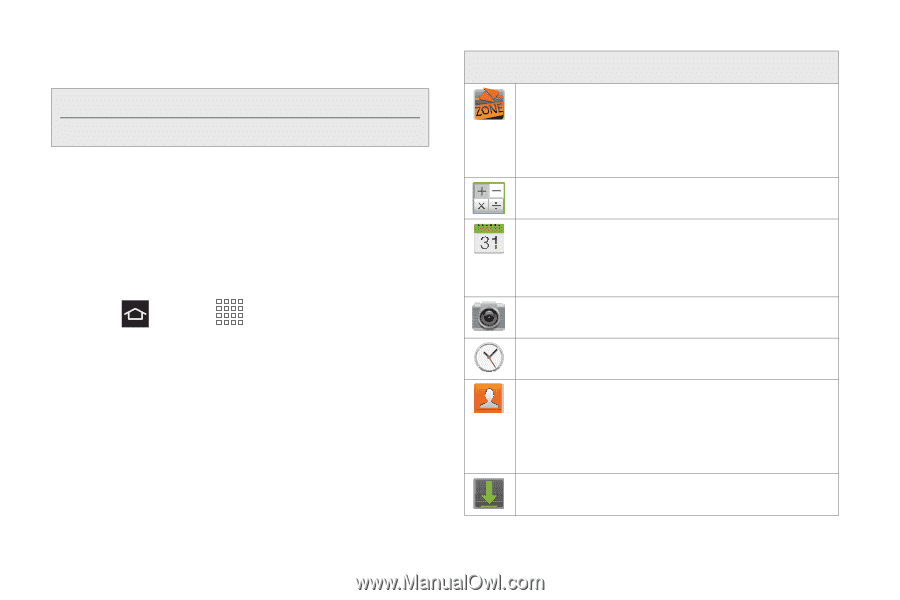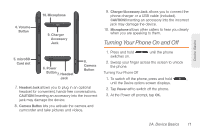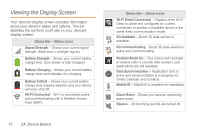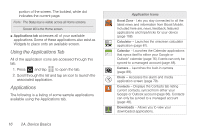Samsung SPH-M830 User Manual Ver.lh1_f4 (English(north America)) - Page 30
Using the Applications Tab, Applications
 |
View all Samsung SPH-M830 manuals
Add to My Manuals
Save this manual to your list of manuals |
Page 30 highlights
portion of the screen. The boldest, white dot indicates the current page. Note: The Status bar is visible across all Home screens. Screen #3 is the Home screen. ⅷ Applications tab accesses all of your available applications. Some of these applications also exist as Widgets to place onto an available screen. Using the Applications Tab All of the application icons are accessed through this tab. 1. Press and tap to open the tab. 2. Scroll through the list and tap an icon to launch the associated application. Applications The following is a listing of some sample applications available using the Applications tab. 16 2A. Device Basics Application Icons Boost Zone - Lets you stay connected to all the latest news and information from Boost Mobile. Included here are, news, feedback, featured applications and trips/tricks for your device (page 108). Calculator - Launches the onscreen calculator application (page 81). Calendar - Launches the Calendar applications that syncs itself to either your Google or Outlook® calendar (page 76). Events can only be synced to a managed account (page 48). Camera - Launches the built-in camera (page 89). Clock - Accesses the alarm and media application screen (page 79). Contacts - Displays the Contacts tab listing current contacts, synced from either your Google or Outlook account (page 66). Contacts can only be synced to a managed account (page 48). Downloads - Allows you to view your downloaded applications.