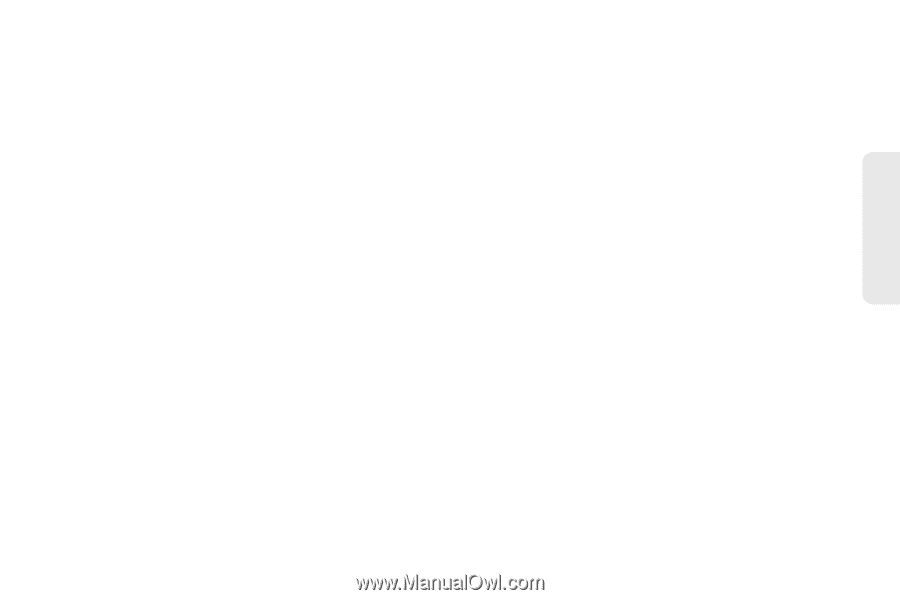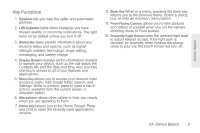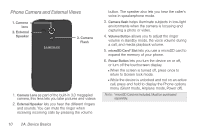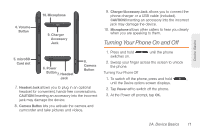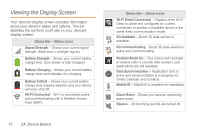Samsung SPH-M830 User Manual Ver.lh1_f4 (English(north America)) - Page 23
Key Functions
 |
View all Samsung SPH-M830 manuals
Add to My Manuals
Save this manual to your list of manuals |
Page 23 highlights
Device Basics Key Functions 1. Earpiece lets you hear the caller and automated prompts. 2. LED Indicator lights when charging, you have missed events, or incoming notifications. The light turns on by default unless you turn it off. 3. Status Bar Icons provide information about your device's status and options, such as signal strength, wireless technology, ringer setting, messaging, and battery charge. 4. Display Screen displays all the information needed to operate your device, such as the call status, the Contacts list, and the date and time. Also provides one-touch access to all of your features and applications. 5. Menu Key allows you to access your device's main functions menu: Edit, Create folder, Search, and Settings. While in a menu, press to open a list of actions available from the current screen or onscreen option. 6. Microphone allows other callers to hear you clearly when you are speaking to them. 7. Home Key returns you to the Home Screen. Press and hold to open the recently-used applications window. 8. Back Key When in a menu, pressing the Back key returns you to the previous menu, closes a dialog box, or exits an onscreen menu/option. 9. Front Facing Camera allows you to take pictures and videos of yourself when you set the camera shooting mode to Front portrait. 10. Proximity/Light Sensor uses the ambient light level to adjust keypad access. If the light path is blocked, for example, when holding the phone close to your ear, the touch screen will turn off. 2A. Device Basics 9