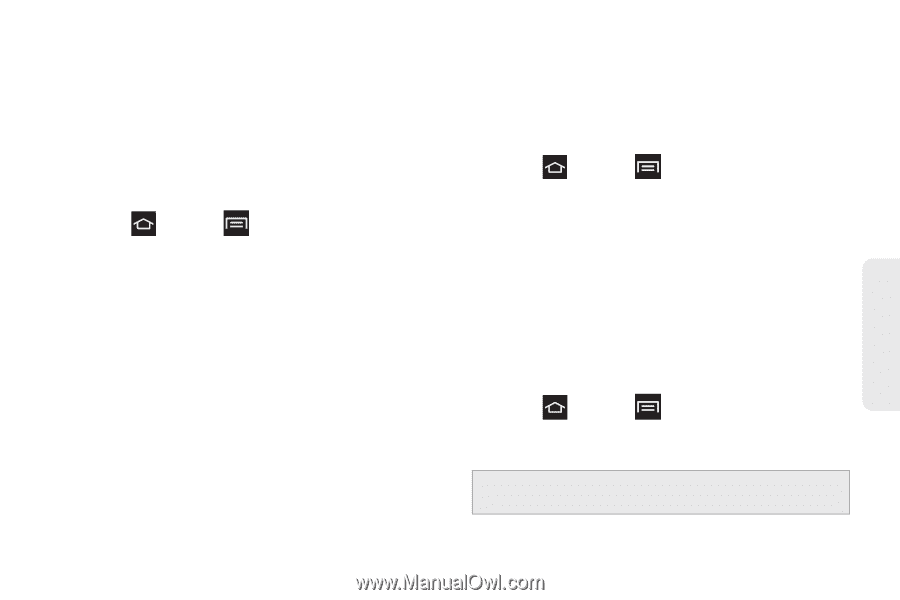Samsung SPH-M830 User Manual Ver.lh1_f4 (English(north America)) - Page 57
System Tone Settings, Display Settings
 |
View all Samsung SPH-M830 manuals
Add to My Manuals
Save this manual to your list of manuals |
Page 57 highlights
3. Tap Sound and vibration so the phone will vibrate and ring during notifications. This setting overrides any other Vibration setting. System Tone Settings The System tone settings are used when you use the dialing pad, make a screen selection, lock your screen, or tap the screen. 1. Press and tap > Settings > Sound. 2. Tap the following options to activate the feature. Ⅲ Keytones: plays a sound when you tap a key on the keyboard. Ⅲ Touch sounds: plays a sound when you touch the screen. Ⅲ Screen lock sound: plays a sound when you lock or unlock the screen. 3. Tap Emergency tone then tap Off, Alert, or Vibrate to configure whether or not to play a sound, or vibrate when you receive an Emergency alert. Display Settings Changing the Brightness Adjust your screen's brightness to suit your surroundings. 1. Press and tap > Settings > Display. 2. Tap Automatic brightness to allow the phone to automatically adjust the brightness levels. - or - Tap Brightness, then touch and drag the Brightness slider left (to decrease brightness) or right to (increase brightness), then tap OK. Changing the Backlight Time Length Select how long the display screen remains lit after you press a key. 1. Press and tap > Settings > Display. 2. Tap Screen timeout, then tap a time setting (15 seconds through 30 minutes). Note: Long screen backlight settings reduce the battery's talk and standby times. Settings 2C. Settings 43