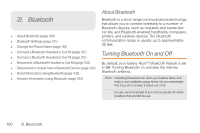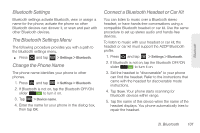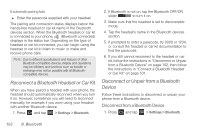Samsung SPH-M830 User Manual Ver.lh1_f4 (English(north America)) - Page 119
I. Bluetooth
 |
View all Samsung SPH-M830 manuals
Add to My Manuals
Save this manual to your list of manuals |
Page 119 highlights
Bluetooth 2. If Bluetooth is not on, tap the Bluetooth OFF/ON slider to turn it on. 3. Tap the check box next to your phone's Bluetooth name to make it discoverable. 4. On the sending device, send one or more files to your phone. Refer to the device's documentation for instructions on sending information over Bluetooth. 5. Enter the same passcode on both your phone and the other device (if prompted), or confirm the auto-generated passcode. A Bluetooth authorization request displays on your phone. 6. When a message displays, tap Accept. 7. Slide down the notifications panel, then tap the relevant notification. When you open a received file, what happens next depends on the file type: Ⅲ Media files and documents usually open directly in a compatible application. For example, if you open a music track, it starts playing in the Music application. Ⅲ vCalendar file. Select the calendar where you want to save the event, then tap Import. Ⅲ vCalendar is added to your Calendar events. Ⅲ vCard contact file. If there are multiple vCard files on your storage card, you can choose to import one, several, or all of those contacts to your contacts list. 2I. Bluetooth 105