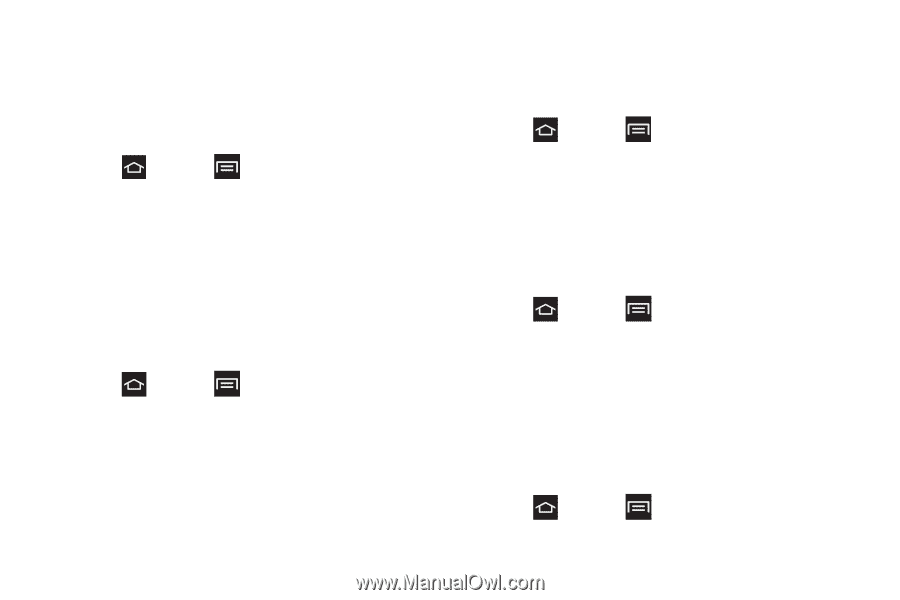Samsung SPH-M830 User Manual Ver.lh1_f4 (English(north America)) - Page 58
Wallpaper
 |
View all Samsung SPH-M830 manuals
Add to My Manuals
Save this manual to your list of manuals |
Page 58 highlights
Changing the Screen Orientation Although most screens change orientation if you rotate the phone into a landscape position, you can manually enable the feature to change the orientation for all screens when they are rotated. 1. Press and tap > Settings > Display. 2. Tap Auto-rotate screen (enabled by default). A checkmark indicates activation. 3. Clear the Auto-rotate screen checkmark to disable the automatic adjustment. Touch Key Light Duration This feature allows you to set the delay time before the Touch key light (keys located at the bottom of the phone) automatically turns off. 1. Press and tap > Settings > Display. 2. Tap Key backlight duration and touch a duration. Selections: 1.5 seconds, 6 seconds, Always off, or Always on. Display Fonts Font settings allows you to set the font style and size used on the phone's screen. 1. Press and tap > Settings > Display. 2. Tap Font style, select a font style from the list, or tap Get fonts online to download fonts. 3. Tap Font size, and select a font size. Display Battery Power Use these settings to configure additional Display settings. 1. Press and tap > Settings > Display. 2. Tap Display battery percentage to display the percentage of available battery power on the screen. Wallpaper You can customize the screen's wallpaper image on the Home screen, Lock screen, or you can place the same image on both the Home and lock screens. 1. Press and tap > Settings > Wallpaper. 44 2C. Settings