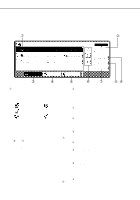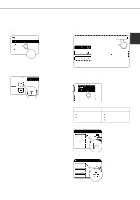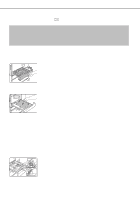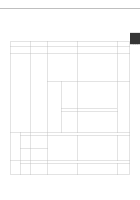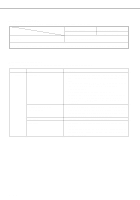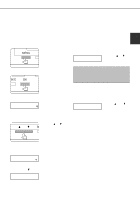Sharp AR-P450 AR-P350 AR-P450 Operation Manual - Page 24
Copying, Print Job, Job Queue
 |
View all Sharp AR-P450 manuals
Add to My Manuals
Save this manual to your list of manuals |
Page 24 highlights
PART NAMES AND FUNCTIONS Job status screen (common to print, copy, network scan, and fax modes) This screen is displayed when the [JOB STATUS] key on the operation panel is pressed. A job list showing the current job at the top of the job queue or a list showing completed jobs can be displayed. The contents of the jobs can be viewed, moved up to the highest priority in the job queue or deleted from the queue. JOB QUEUE COPY SHARP001 054234 SETS / PROGRESS STATUS 003 / 000 COPYING JOB QUEUE 1/1 COMPLETE 003 / 000 010 / 000 PAPER EMPTY* WAITING DETAIL PRIORITY STOP/DELETE PRINT JOB E-MAIL/FTP FAX JOB Job list A job list which indicates the current job and reserved jobs or a job list which indicates completed jobs is displayed. The icons to the left of the jobs in queue represent the job mode. Print mode Copy mode Network scan mode Fax mode (transmission job) Fax mode (reception job) When a job list which indicates the current job and reserved jobs is displayed, the displayed jobs themselves are operation keys.To cancel printing or to give a job the highest print priority, touch the relevant job key to select the job and execute the desired operation using the keys described in , , and . * "PAPER EMPTY" in the job status display When a job status display indicates "PAPER EMPTY", the specified size paper is not loaded in any tray to run that job. In this case, printing is suspended for that job until the required paper is loaded. Until the required paper is loaded another reserved job data will be printed if possible. (If paper runs out during printing, another job will not be printed.) If you wish to change the paper size because you do not have the specified size paper, you can change the size by touching the current job key to select it and touch the [DETAIL] key described in . 1-14 Mode switching key Use to switch the job list between "JOB QUEUE" and "COMPLETE". "JOB QUEUE": Displays the list of the current job and the reserved jobs. "COMPLETE": Displays the list of completed jobs. [PRINT JOB] key Use to display the print job list for all modes (print, copy, network scan, and fax). [E-MAIL/FTP] key Use to display the list of jobs that use the network for sending e-mail by SNMP protocol or sending to an ftp site or desktop by ftp protocol. [FAX JOB] key Use to display the fax communication status and the reserved transmission job status. Display switching keys Use to switch the page of the displayed job list. [STOP/DELETE] key Use to cancel or delete the current job or delete the selected reserved job. Received fax print jobs that have been reserved, however, cannot be deleted. [PRIORITY] key If you select a job among the reserved jobs in the "JOB QUEUE" job list to which you wish to give the highest priority and touch this key, the job will move to the highest priority reserved job. [DETAIL] key Use to display the detailed information of the selected job.The paper size for printing can be changed from the specified size.This function, however, cannot be used when a fax reception print job is selected.